Delete Workspaces
Delete Workspaces
This section describes the steps for deletion of Workspace in Collaboration Manager 365.
1. Go to SharePoint Admin Center and click on link "Active Sites". Select the site "CM365" and click on link in "URL" field.
Note: User has to select the Site where CM365 is installed and link in URL field should be clicked on.
2. Click on link "Site Contents" in left navigation.
3. Click on link "Workspaces" in right panel.
4. Select the workspace that user wants to delete,select workspace "Test" and click on link "Delete Site".
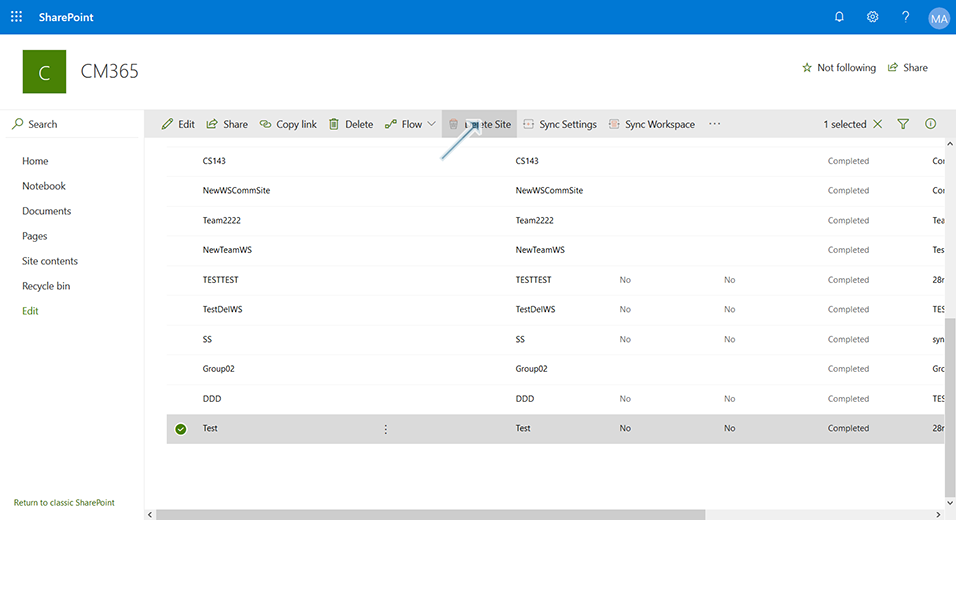
5. New window with confirmation message "Are you sure you want to send the site(s) to the site collections' Recycle Bin?" is displayed. Click on button "Delete" to delete the workspaces.
Note: Click on button "Cancel" cancels the delete operation and user is displayed with Workspaces list view.
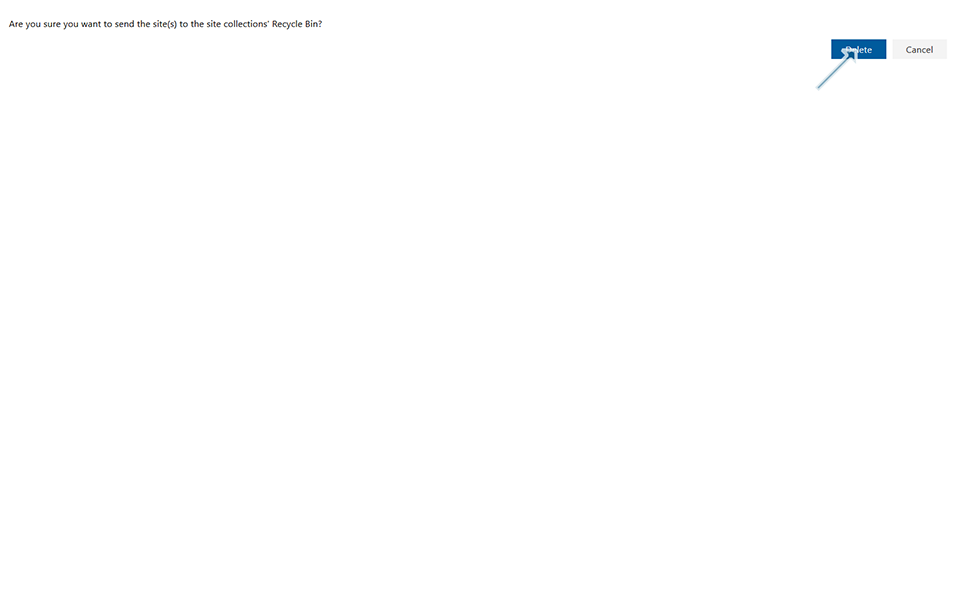
6. Click on the link "Recycle Bin" in the left navigation. Deleted workspaces "Test" is displayed in Recycle Bin.
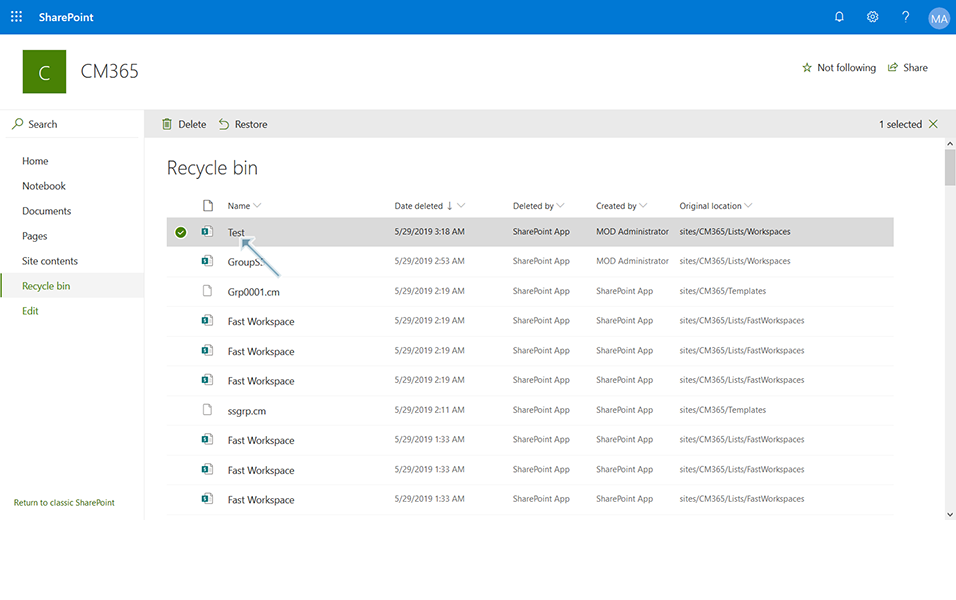
7. Go to SharePoint Admin Center and click on link "Deleted Sites" in left navigation.
8. Deleted workspaces "Test" is displayed in Deleted Sites of SharePoint Admin Center.
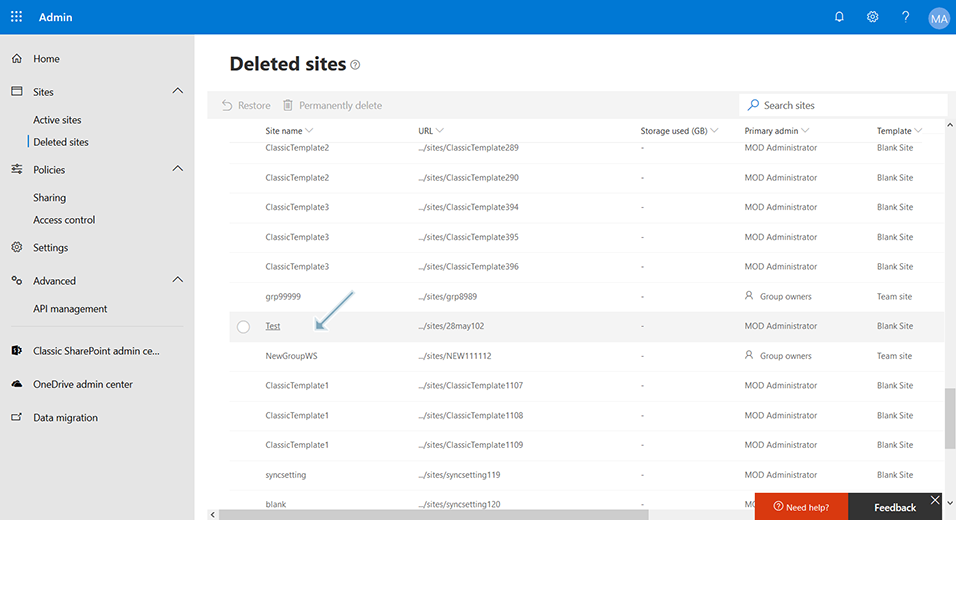
This completes the Delete Workspaces process.