Delete Template
Delete Template
This section describes the steps for deletion of Templates in Collaboration Manager 365. Only users that have access to delete the list item will be able to delete. Link "Delete Site" will be hidden for the users who do not have permissions.
1. Go to Templates page of Collaboration Manager 365 and select the template "NEWTemplate1.cm" from the template list.
Note: Template "NEWTemplate1.cm" should be already available in the Templates list in Collaboration Manager 365.
2. Click on the link "Delete Site".
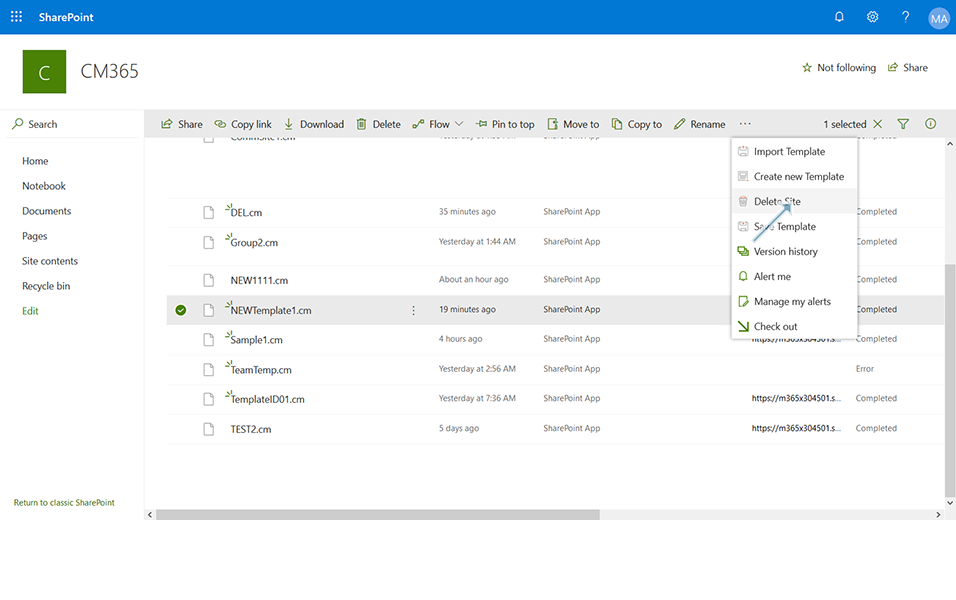
3. New window with confirmation message "Are you sure you want to send the site(s) to the site collections' Recycle Bin?" is displayed. Click on button "Delete" to delete the template.
Note: Click on button "Cancel" cancels the delete operation and user is displayed with Templates list view.
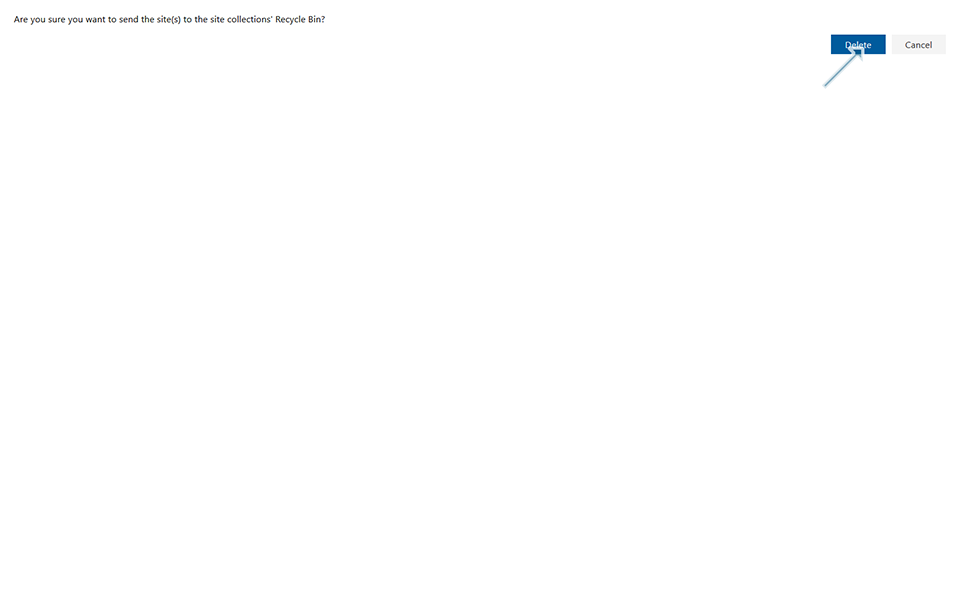
4. Click on the link "Recycle Bin" in the left navigation. Deleted template "NEWTemplate1.cm" is displayed in Recycle Bin.
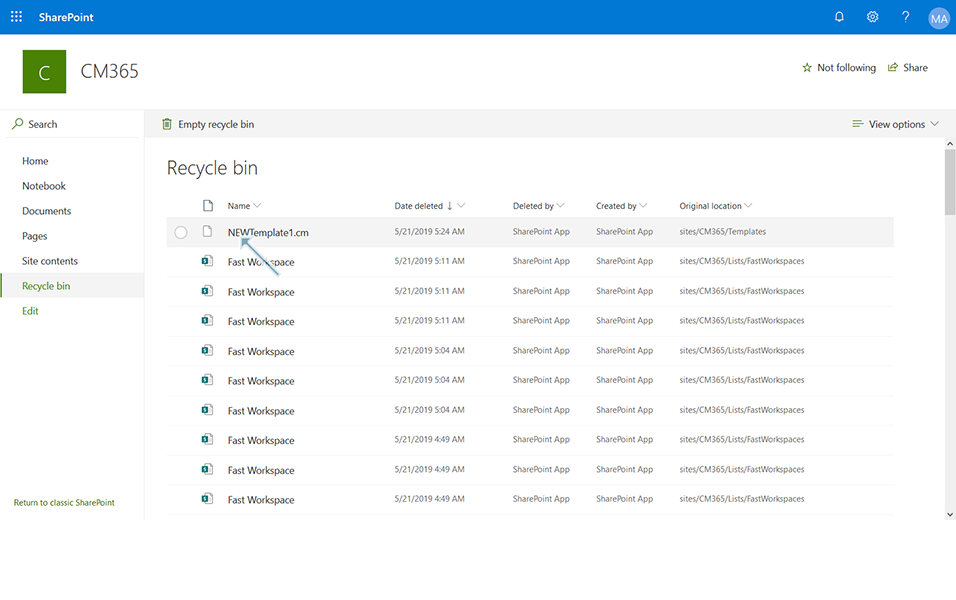
5. Go to SharePoint Admin Center and click on link "Deleted Sites" in left navigation.

6. Deleted Template "NEWTemplate1.cm" is displayed in Deleted Sites of SharePoint Admin Center.
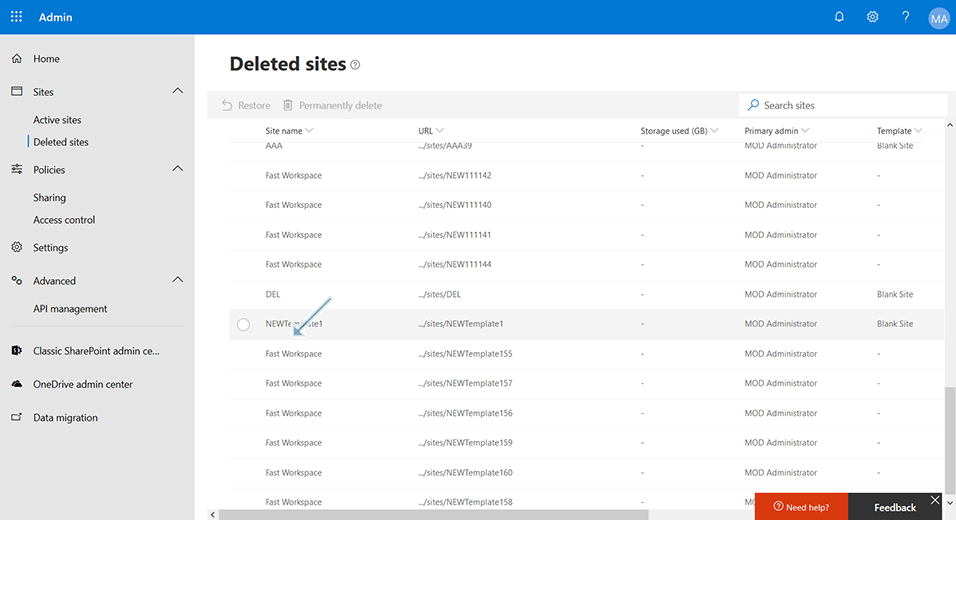
NOTE: If user selects the template and clicks on link "Delete"  , template List Item is deleted and sent to Recycle Bin. Template is not deleted from Site Collections. Hence user has to click on the link "Delete Site" to delete the template also from Site Collections.
, template List Item is deleted and sent to Recycle Bin. Template is not deleted from Site Collections. Hence user has to click on the link "Delete Site" to delete the template also from Site Collections.
This completes the Delete Template process.