Create CM365 Administrator Account
Create Collaboration Manager 365 Administrator Account
This section describes the creation of Collaboration Manager 365 Administrator Account.
1. Go to Office 365 and click on link "Active Users" under "Users" in left navigation.
2. Click on link "Add user" and dialog box "New user" is displayed.
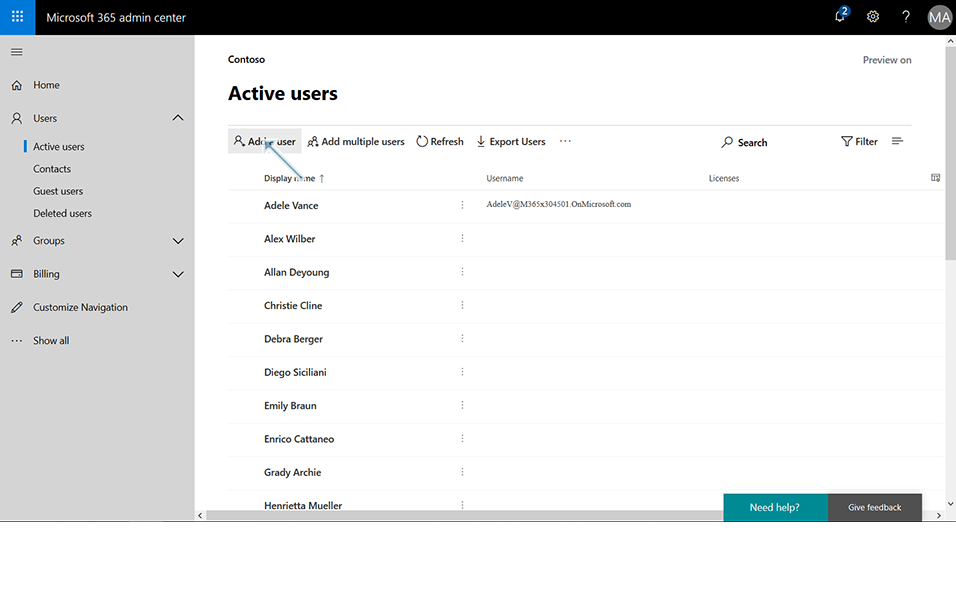
3. Enter "First name" as "Admin", "Last Name" as "CM365", "Display name" as "Admin CM365", username as "admin.cm365" and click on link "Password".
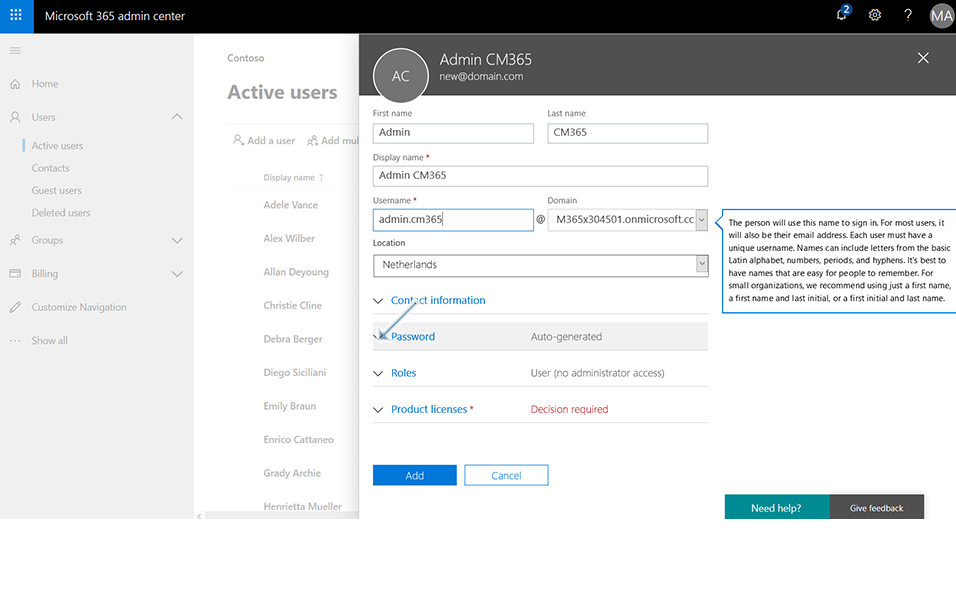
4. UnCheck the checkbox "Make this user change their password when they first sign in" and click on link "Roles".
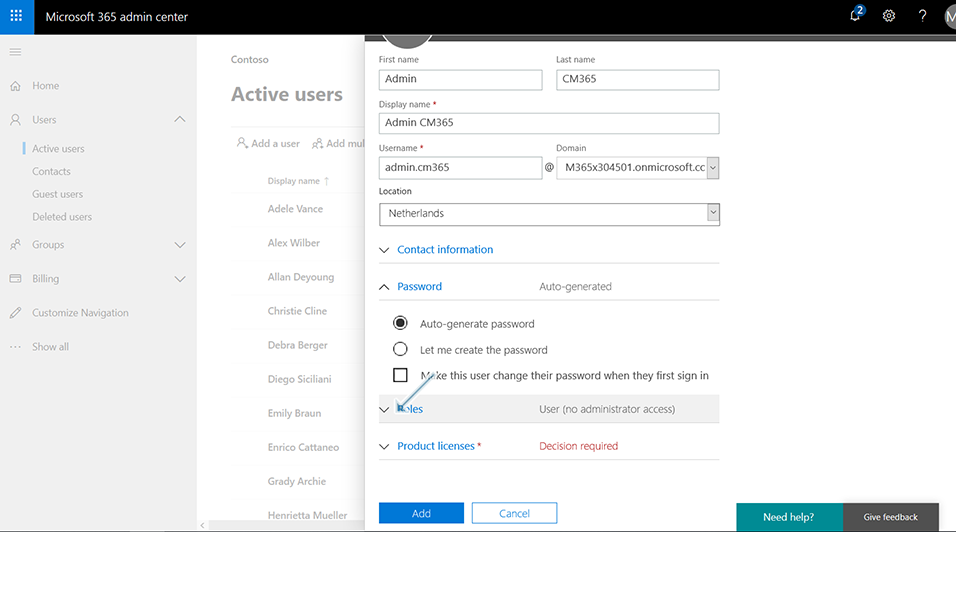
5. Select "Customized administrator" radio button.
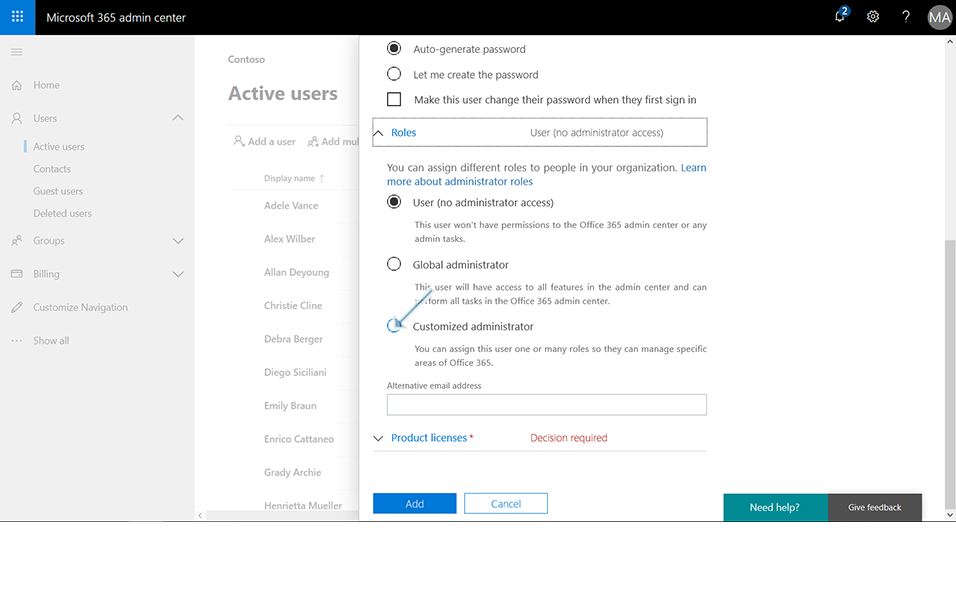
6. Select check boxes "SharePoint administrator", "Teams Service administrator" and click on button "Add".
Note: The Service Account must have licenses to use Microsoft Teams as well as Microsoft Planner.
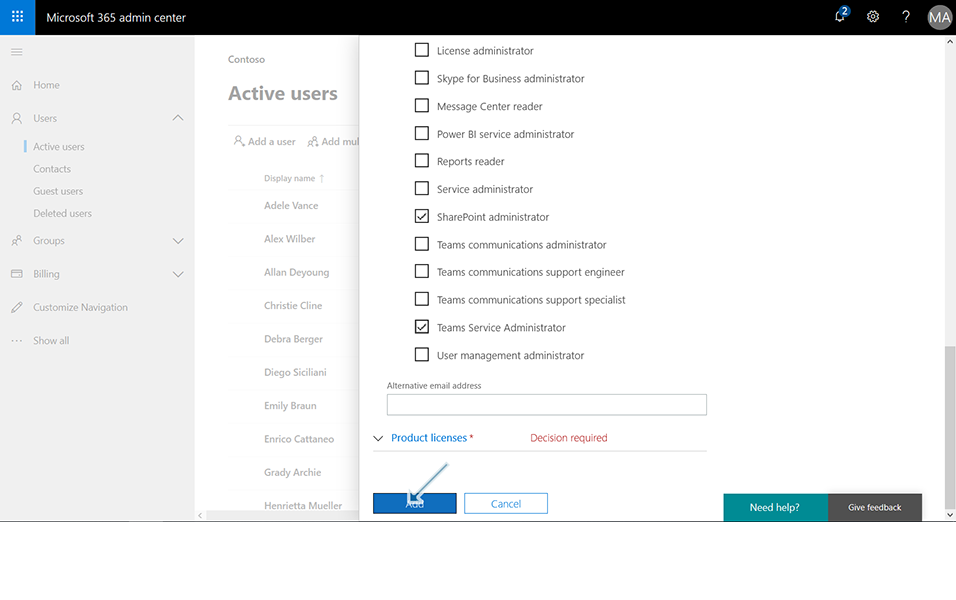
7. Click on button "Send email and close". User is successfully created.
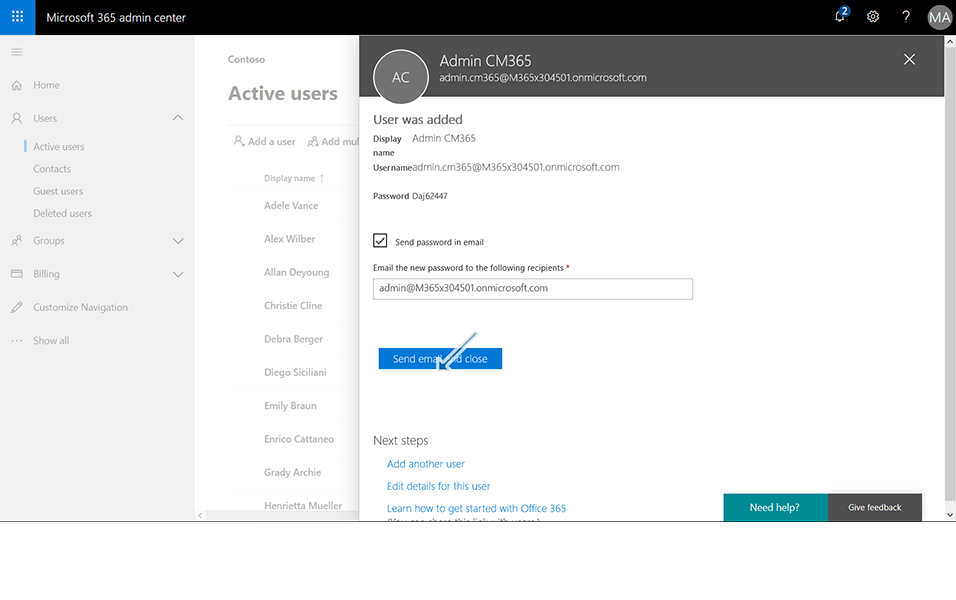
Collaboration Manager 365 Administrator Account is created now.