Adding Workspace Information webpart for Workspace type "O365Group"
Adding Workspace Information Webpart for Workspace type "O365 Group"
This section describes the steps for adding the Workspace Information Webpart for Workspace type "O365 Group" in Collaboration Manager 365.
This webpart can only be added from workspaces and not from Templates.
1. Go to Workspace page of Collaboration Manager 365 and select the workspace "Workspace555" from Workspace list view and click on link "URL".
Note: Workspace "Workspace555" should be already available in the Workspace list in Collaboration Manager 365.
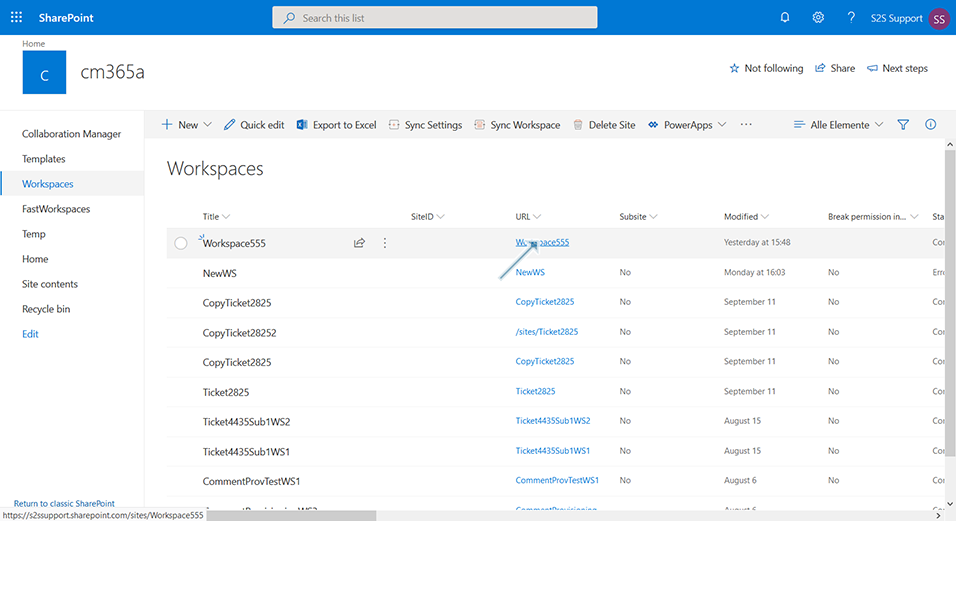
2. Click on link "Edit" in the right corner.
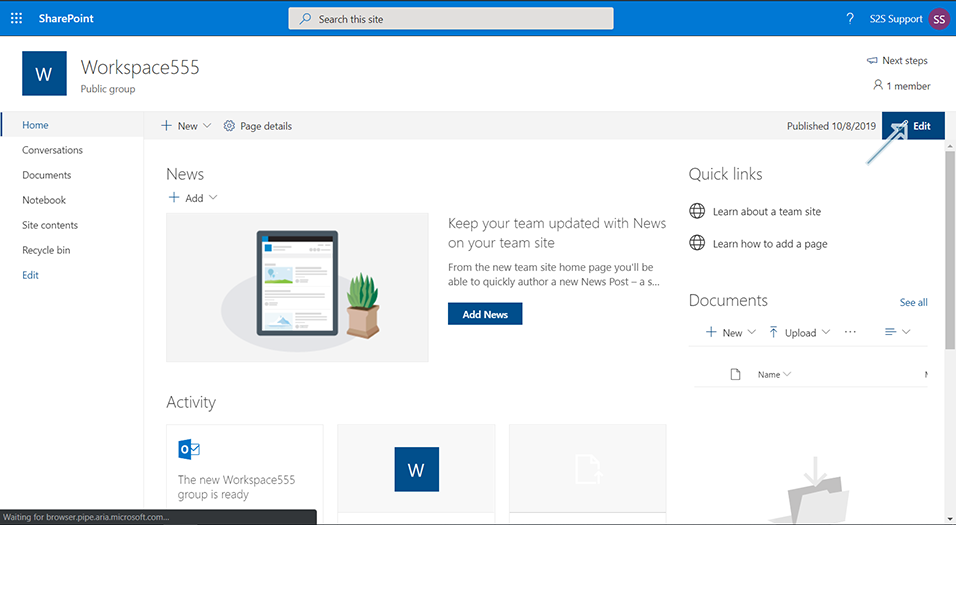
3. Click on icon "+" in left side of the page.
4. Select the option "One Column" from section layout.
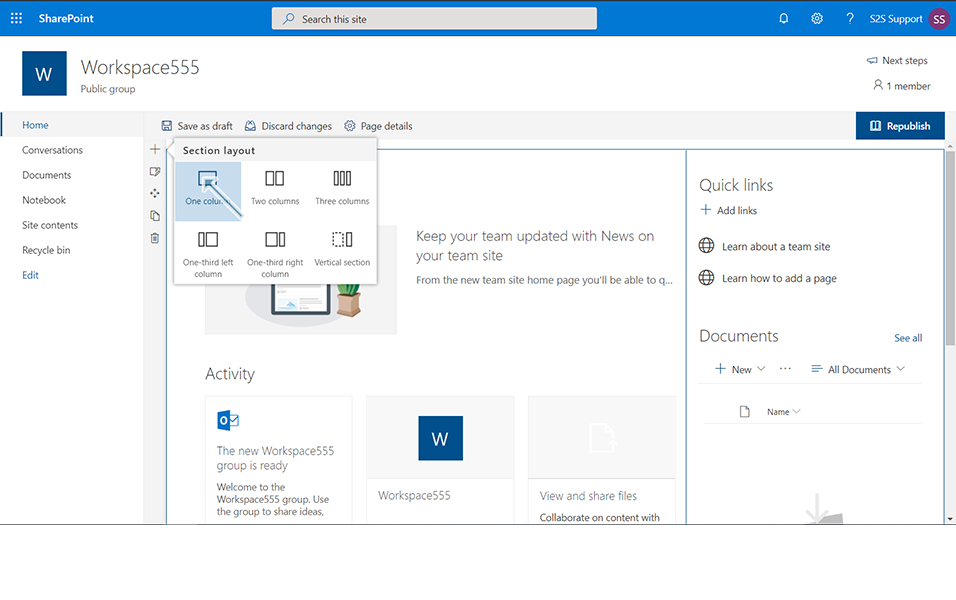
5. Click on icon "+" displayed in the center of the page that denotes "Add a new web part in column one".
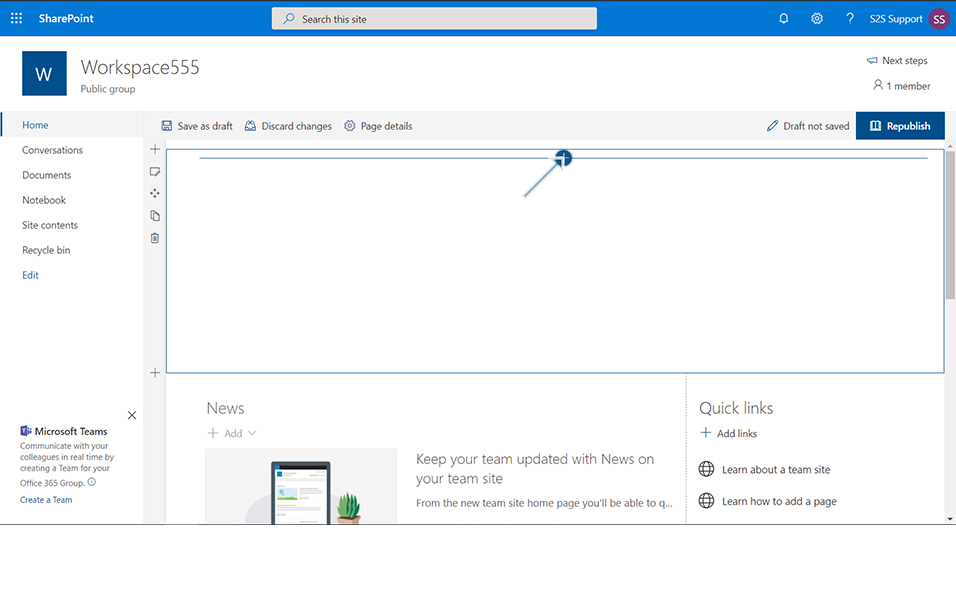
6. Enter "S2S" in search field and click on link "S2S Workspace Information Web part".
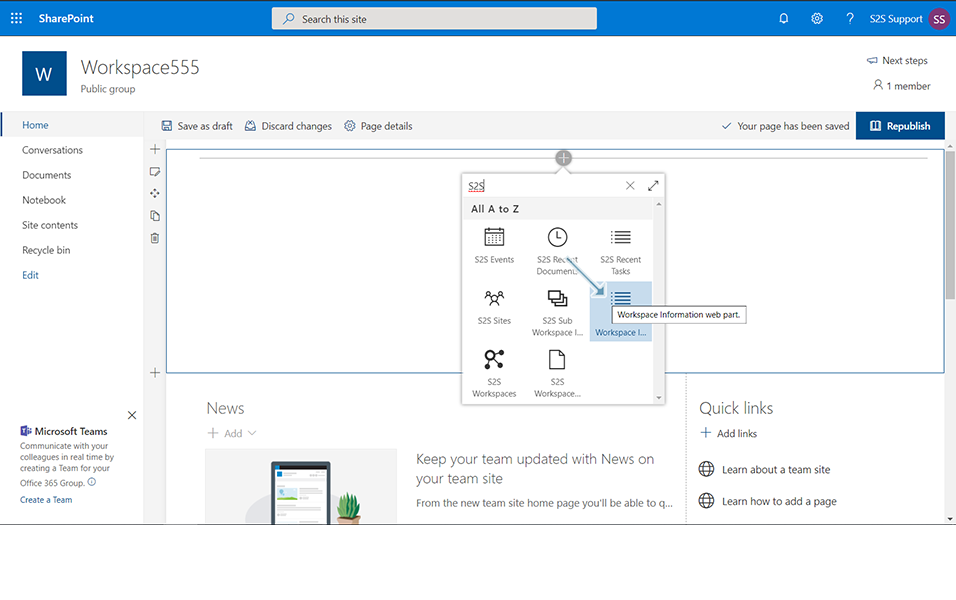
7. Click on pencil icon and click on link "Edit Web part".
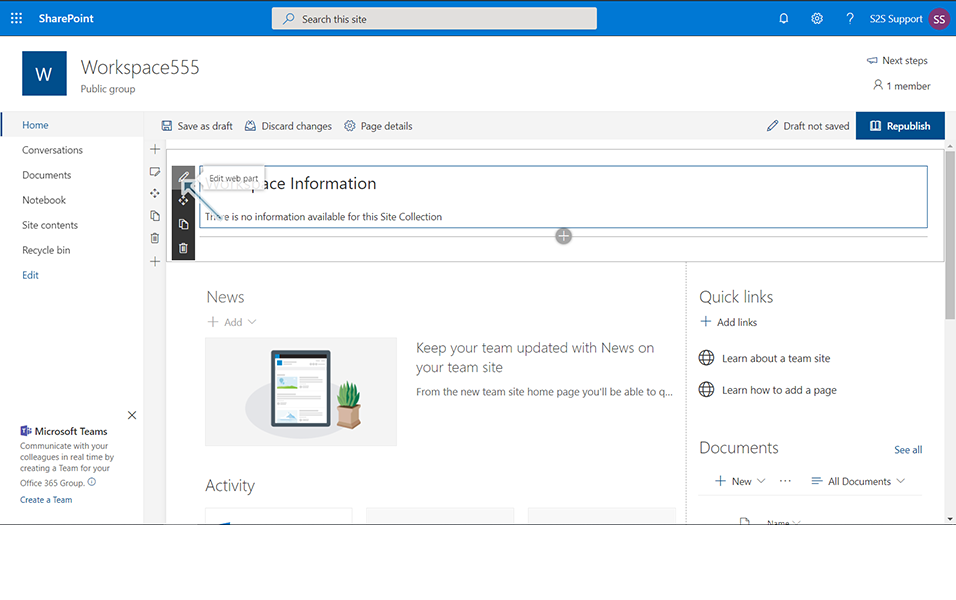
8. Enter the following details in the "S2S Workspace Information" displayed in the right panel of the screen.
8.a. Field "Webpart Title": This is the text field and is by default updated with "Workspace Information". User can edit the field and update any value.
8.b. Field: Collaboration Manager Root URL: This is the text field and should be updated with the root URL of the collaboration Manager 365. Only after update of the Collaboration Manager Root URL, the field "Select Columns" is activated.
Enter the value as:
"https://example.sharepoint.com/sites/CM365"
8.c. Field "Select Column": This is a drop down field where user can select the columns from the Workspace that is required to be displayed. Select "Title", "URL", "Status", "Template".
Note: User can select any column available from the drop down.
8.d. Drop down field "Choose the mode to be displayed" : This is a drop down field where user can select what type of mode is required. Select "Display Mode"
Note: User can select "Workflow mode" or "Edit Mode".
9. Click on icon "X" in S2S Workspace Information to close the configuration settings.
10. Click on button "Republish" and confirmation message "Republished" is displayed to the user.
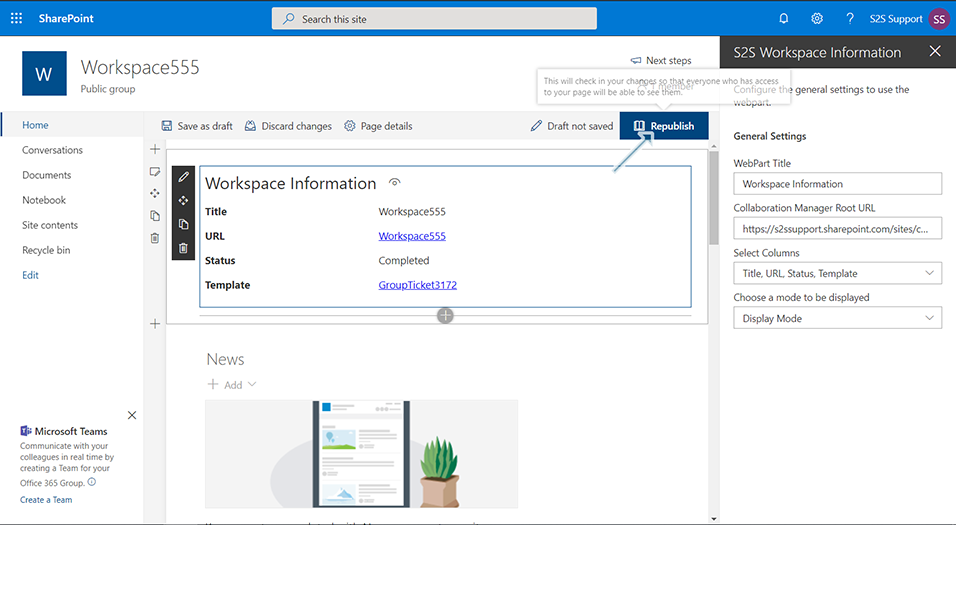
11. Workspace Information section is displayed in the Homepage with following details:
11.a. Title: Workspace555
11.b. URL: Workspace555
11.c. Status: Completed
11.d. Template: GroupTicket3172
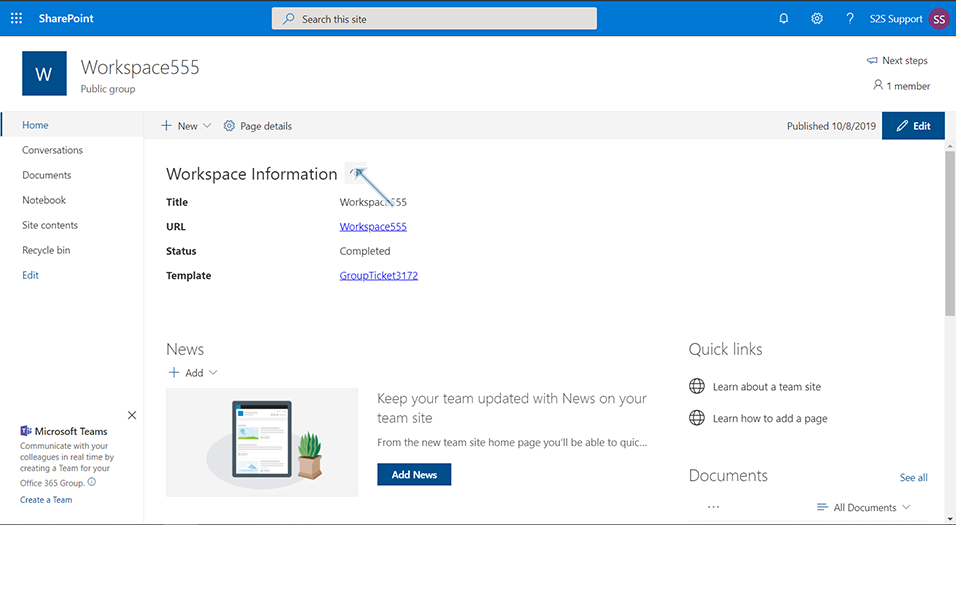
12. Click on "Open Display mode" icon  and the details of the Workspace is displayed to the user.
and the details of the Workspace is displayed to the user.
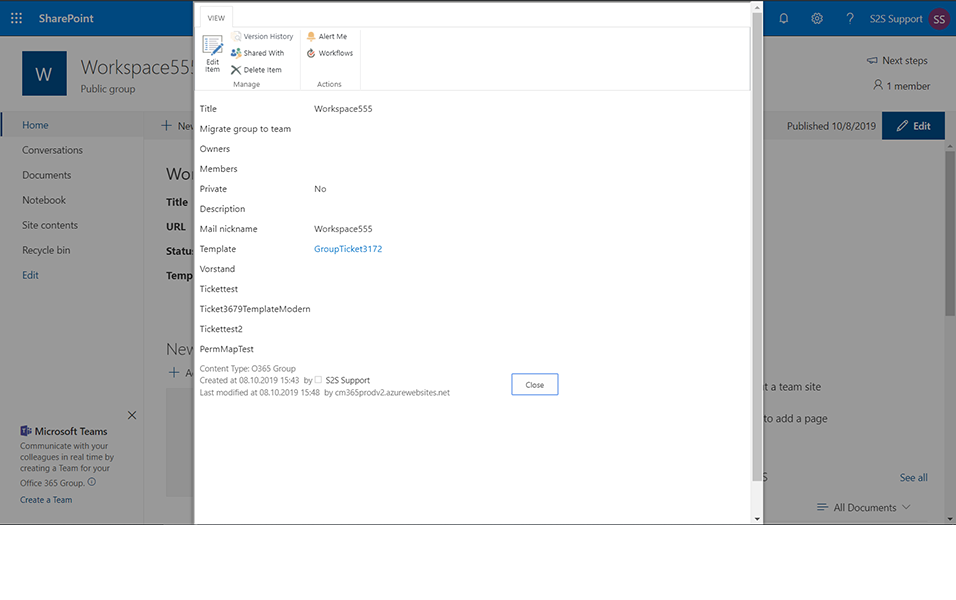
This completes the functionality of adding a workspace Information webpart to the template type "O365 Groups" and steps for other types "Teams" and "Communication Site" remains the same.