Adding Sites webpart for workspace type "O365 Group"
Adding Sites Webpart for Workspace type "O365 Group"
This Webpart gives information of the Sites that are available in the SharePoint. Based on the selection made by the user,the Sites and Groups available in the SharePoint are displayed when this web part is configured. This webpart can be added in Templates and also in workspace.
This section describes the steps for adding the Sites webpart for workspace of type "O365Groups" in Collaboration Manager 365.
1. Go to Workspace page of Collaboration Manager 365 and select the workspace "Workspace666" from Workspace list view and click on link "URL".
Note: Workspace "Workspace666" should be already available in the Workspace list in Collaboration Manager 365.
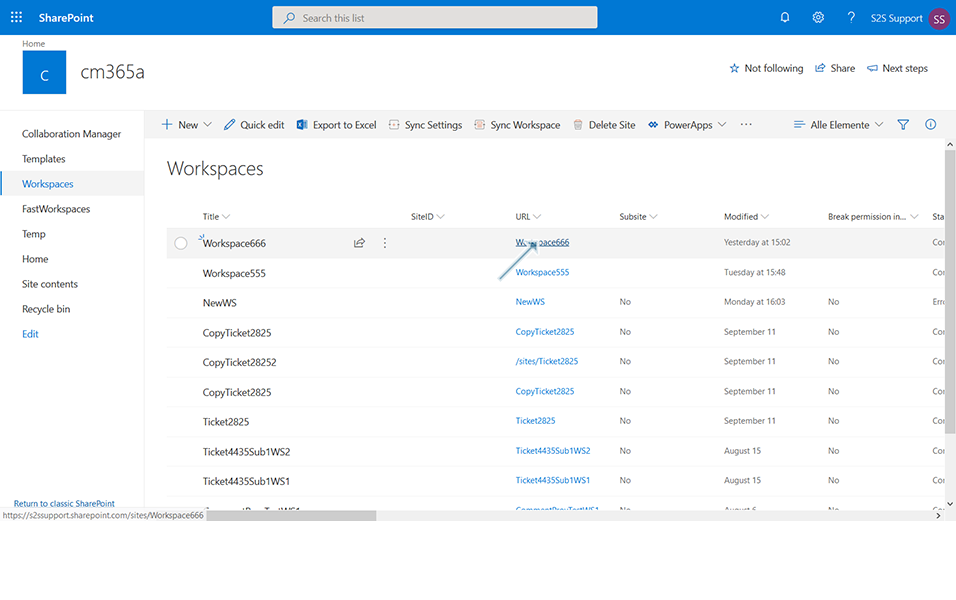
2. Click on link "Edit" in the right corner.
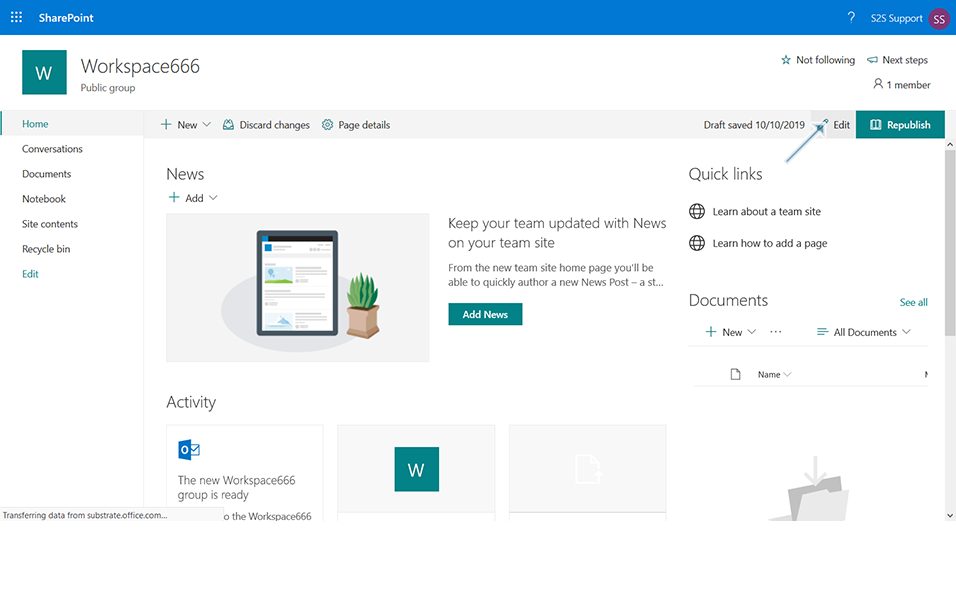
3. Click on icon "+" in left side of the page.
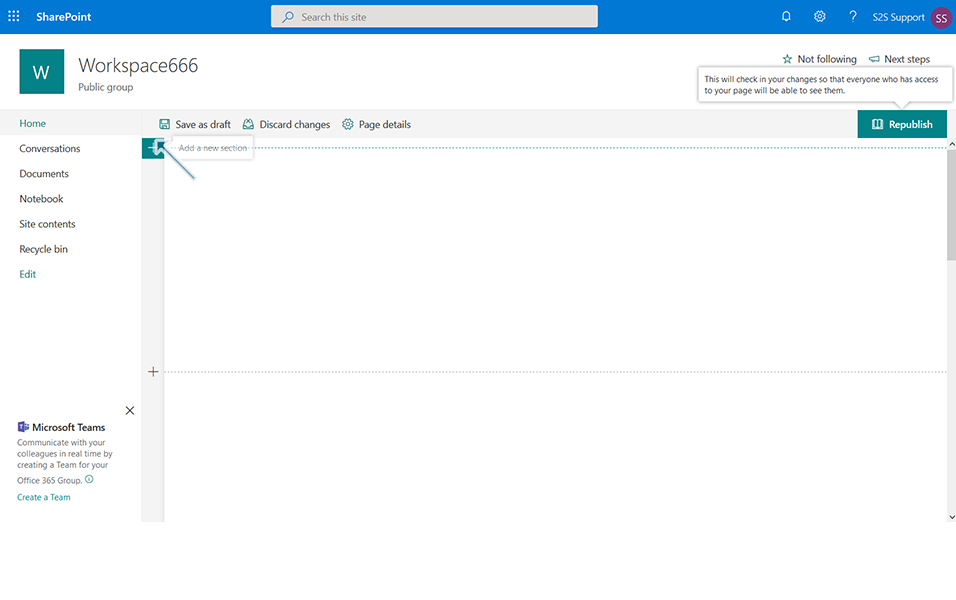
4. Select the option "One Column" from section layout.
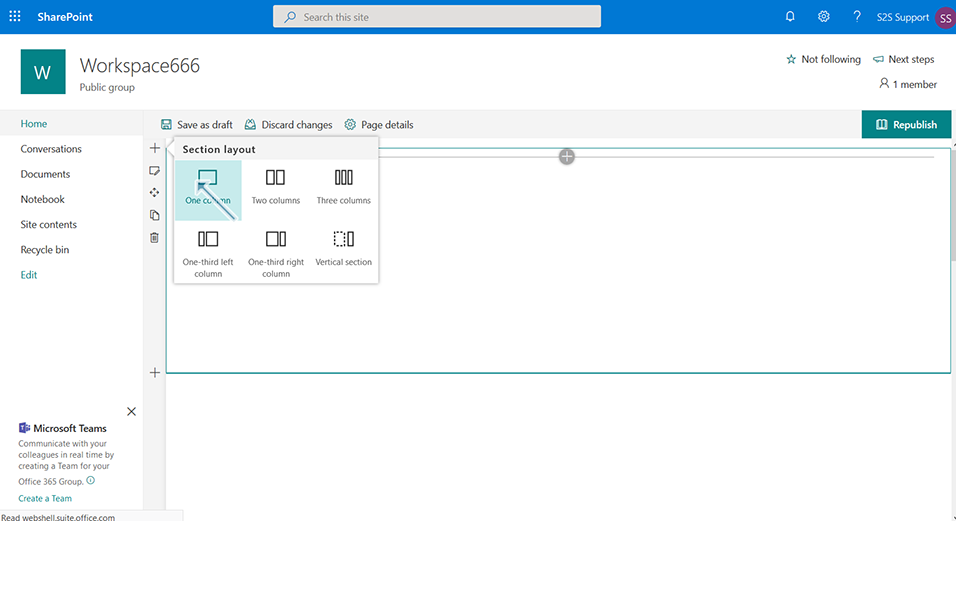
5. Click on icon "+" displayed in the center of the page that denotes "Add a new web part in column one".
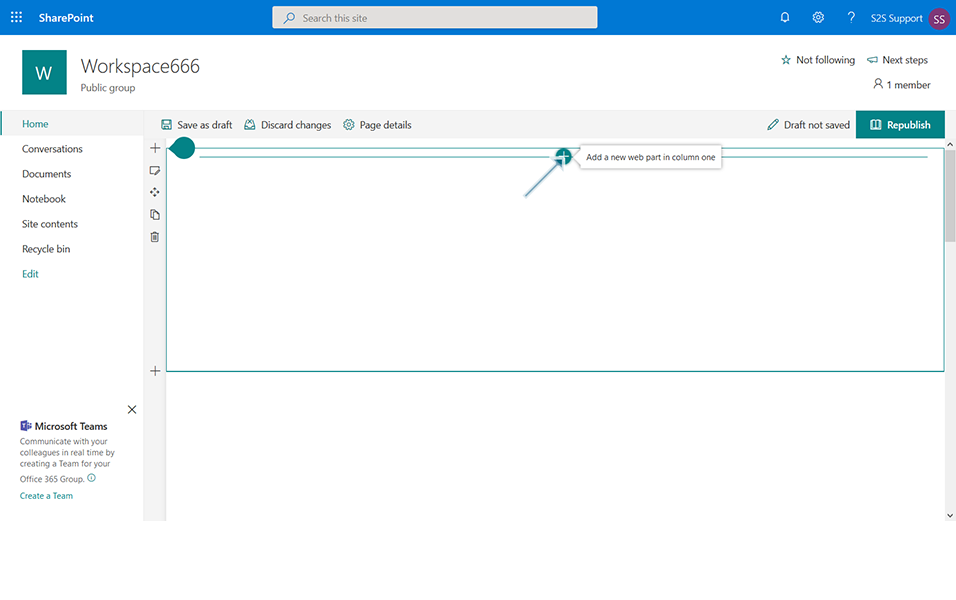
6. Enter "S2S" in search field and click on link "S2S Sites".
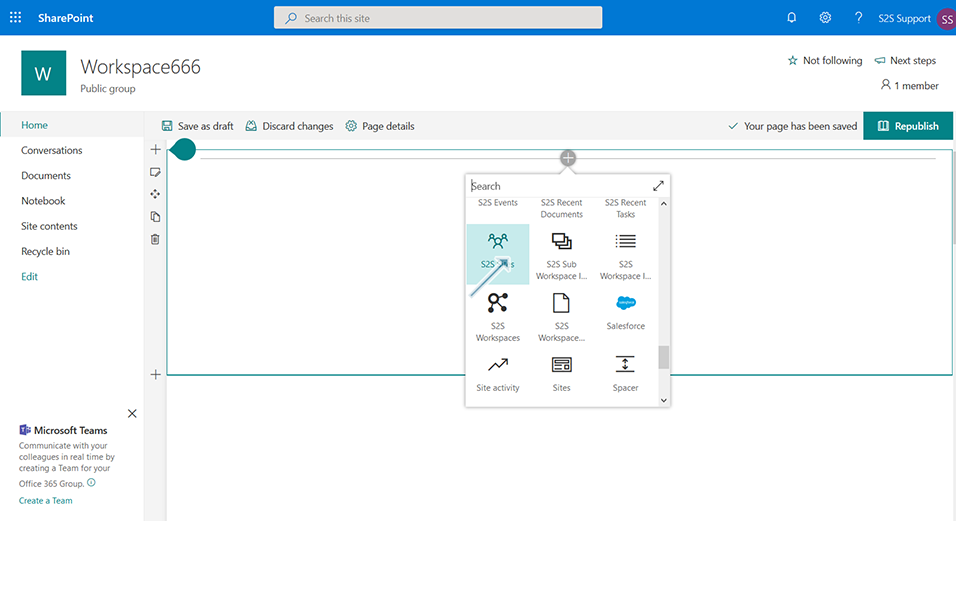
7. Click on pencil icon and click on link "Edit Web part".
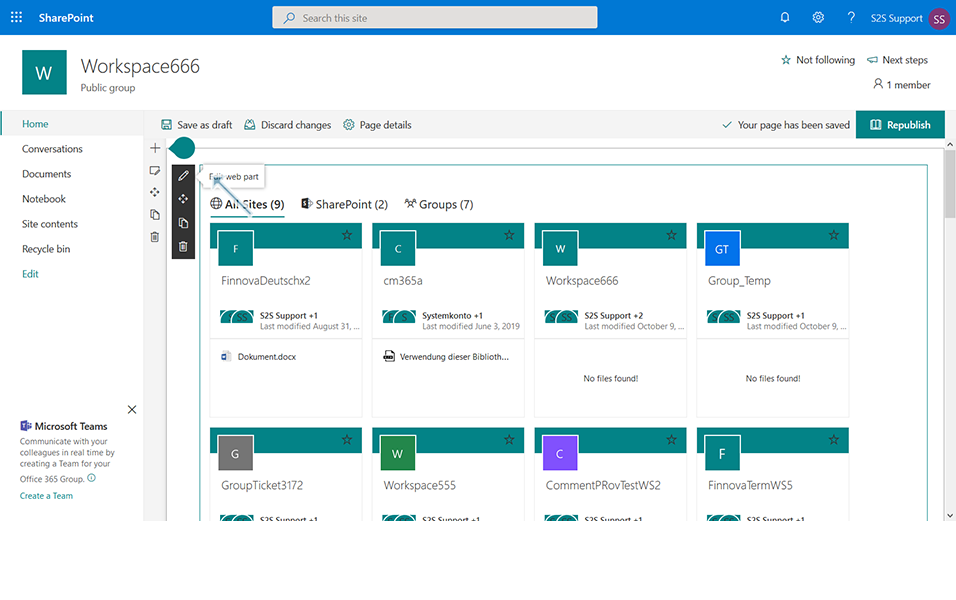
8. Enter the following details in the "S2S Workspace" displayed in the right panel of the screen.
Basic Settings:
8.a. Field "Web part Title": This is the text field and user can enter any value. By default, value is updated as "S2S Sites".
8.b. Field "Number of sites to be displayed": This is the slider wherein user can select the number of sites to be displayed which can vary from 1 till 100. Update the value as "10" by sliding to the right.
Source Settings:
8.c: Field "SharePoint": This is a checkbox field wherein user can select/deselect the option. Select checkbox "SharePoint".
When user selects "SharePoint", all sites available in the SharePoint is displayed in webpart. When user does not select "SharePoint", sites are not displayed in webpart.
8.d: Field "Groups": This is a checkbox field wherein user can select/deselect the option. Select checkbox "Groups".
When user selects "Groups", all groups available in the SharePoint is displayed in webpart. When user does not select "Groups", groups are not displayed in webpart.
8.e. Field "Show Paging": This is a toggle field wherein user can set the paging option to Yes or No.
If user sets the paging option to Yes, records are shown in separate page based on setting updated in field "Number of items to retrieve per page". For example, if paging option is set to yes and the "Number of items to retrieve per page" is set to 5,5 records are updated in each page.
If the paging option is set to No, all records are displayed in same page.
Set the paging option to "NO".
8.f. Field "Number of Items to retrieve per page": This is the slider wherein user can select the number of items to be displayed per page. Fields "Show Paging" and " Number of items to retrieve per page" is inter-dependent on each other.
Update the value as "1" by sliding to the right.
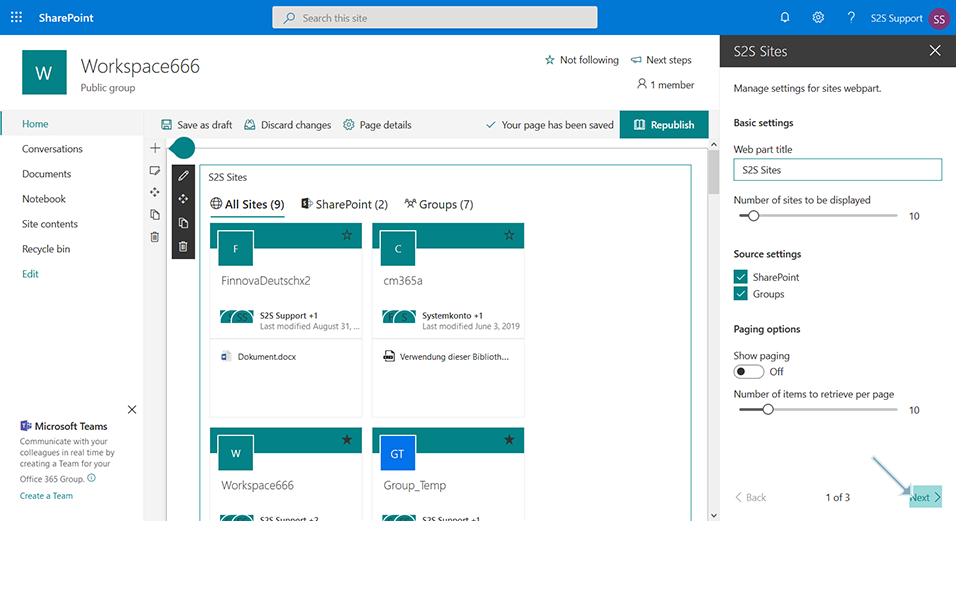
Click on link "Next" and it displays the next page.
9. Enter the following details in the "Connection Settings" displayed in the right panel of the screen.
Custom Design:
9.a. Field "Custom CSS URL": User is allowed to configure CSS URL.
9.b. Field "Custom All Files URL": User is allowed to configure Custom All Files URL
Note: These field can be set blank and can be skipped.
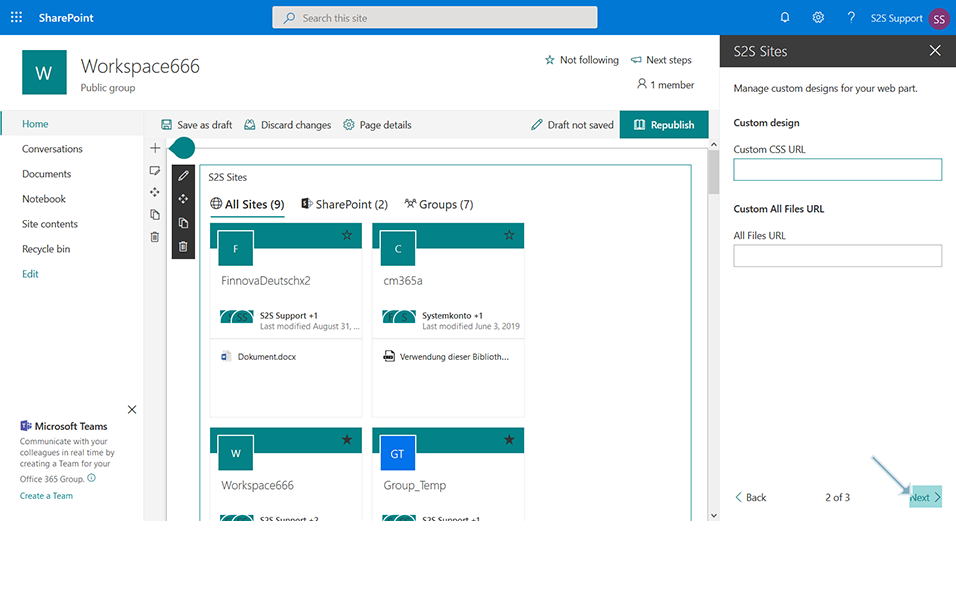
10. Click on link "Next" and it displays the next page "Manage License Option".
Note: This can be skipped.
11. Click on icon "X" in S2S Sites to close the settings.
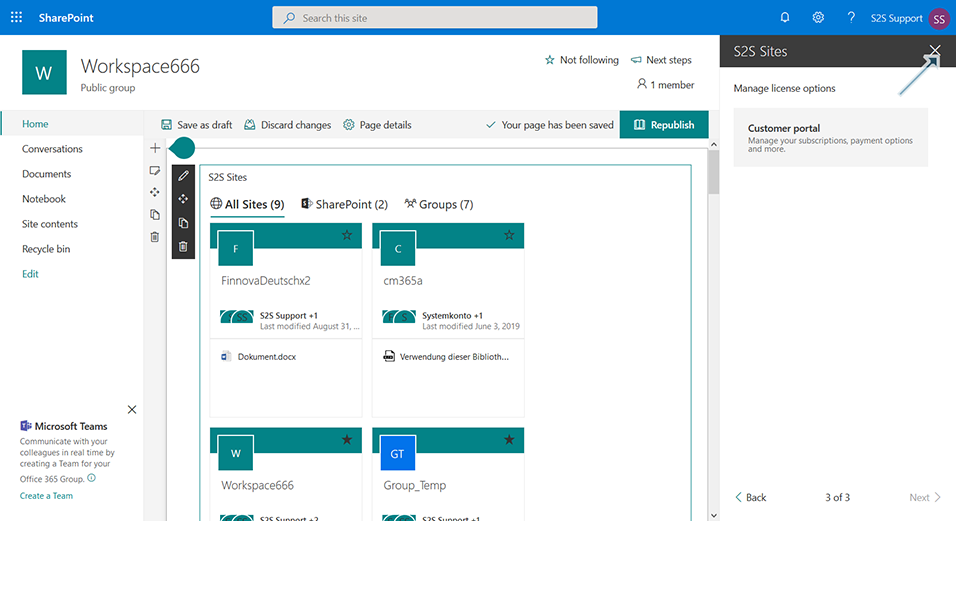
12. Click on button "Republish" and confirmation message "Republished" is displayed to the user.
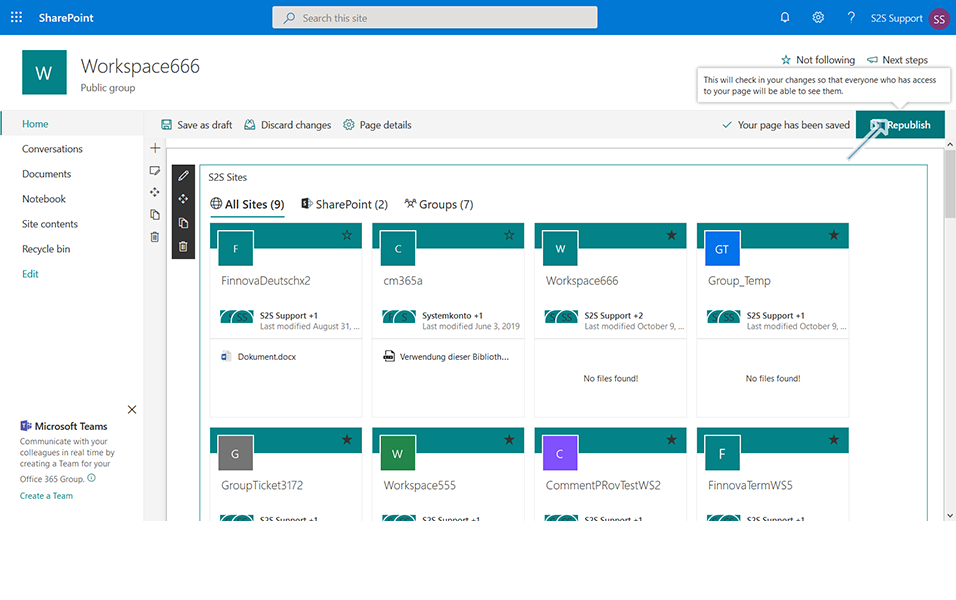
13. S2S Sites Webpart section is displayed in the Homepage with the Sites and the Groups that are available in SharePoint.
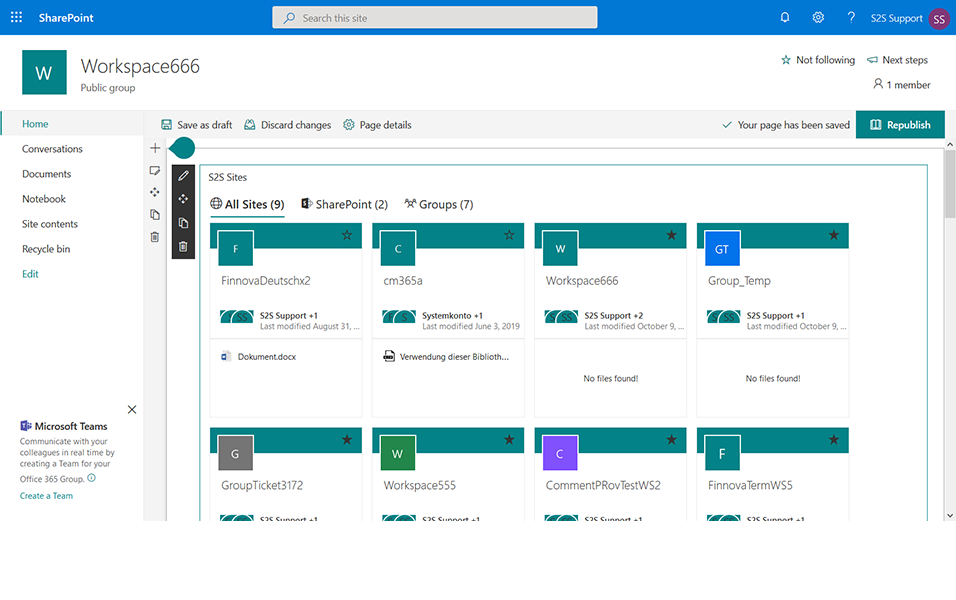
This completes the functionality of adding the Sites Webpart for Workspace "O365Groups". Steps for adding the Sites Webpart to the Templates remain same other than selecting the Template URL from Templates list view.