Manage Service
Go to the central administration and select the button "Manage Service" in the Collaboration Manager submenu.
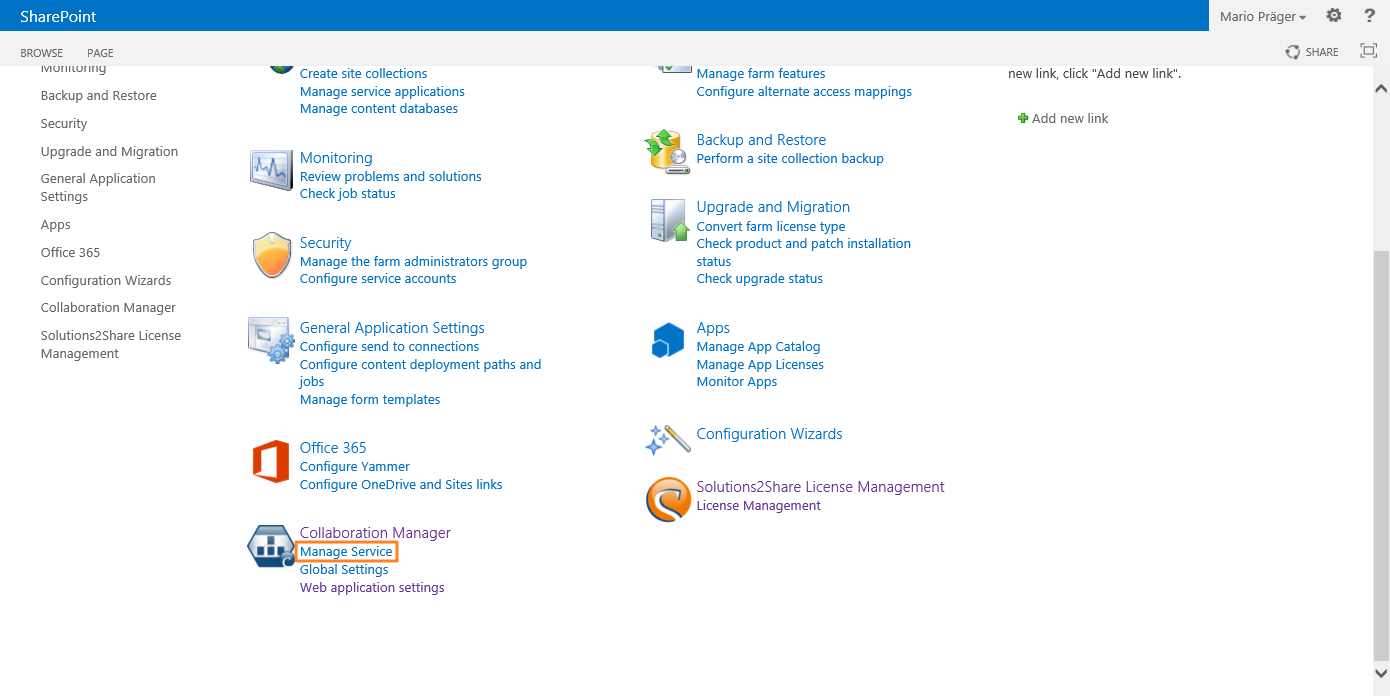
Please press the button "Install".
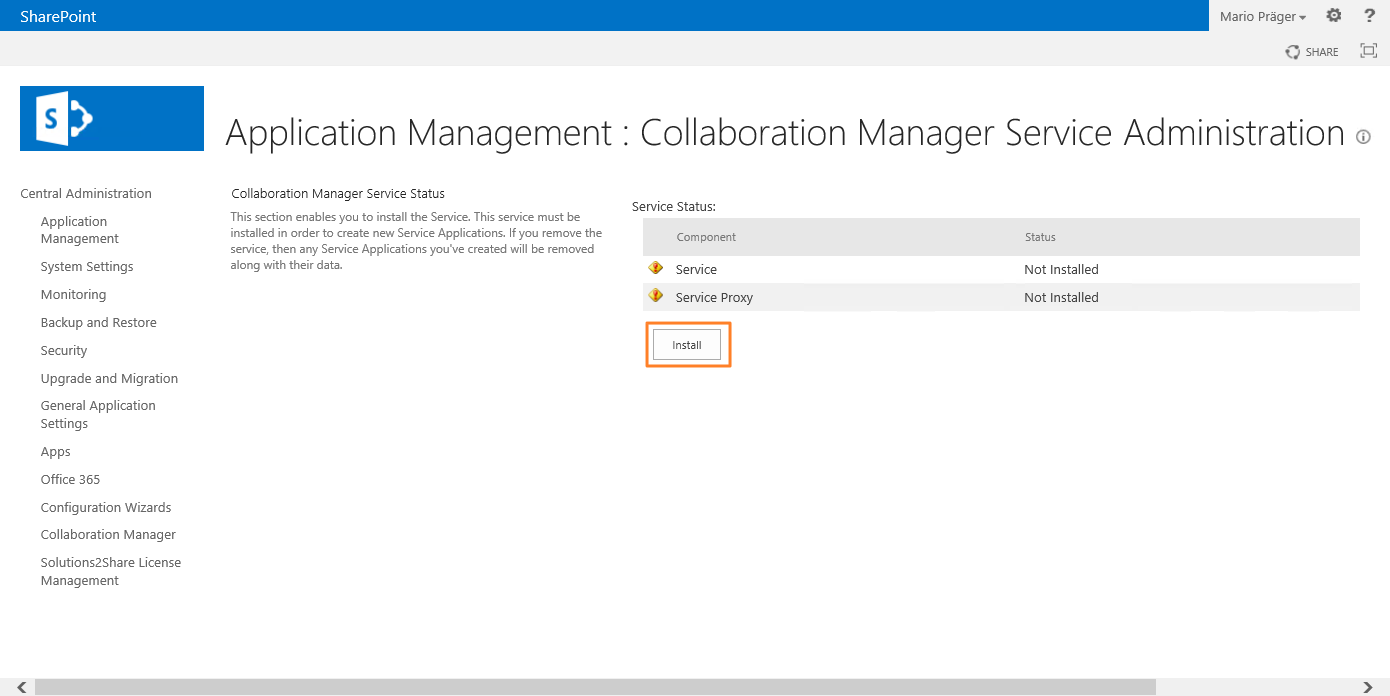
The Collaboration Manager will install the necessary Service Application and Service Definitions in the central administration.
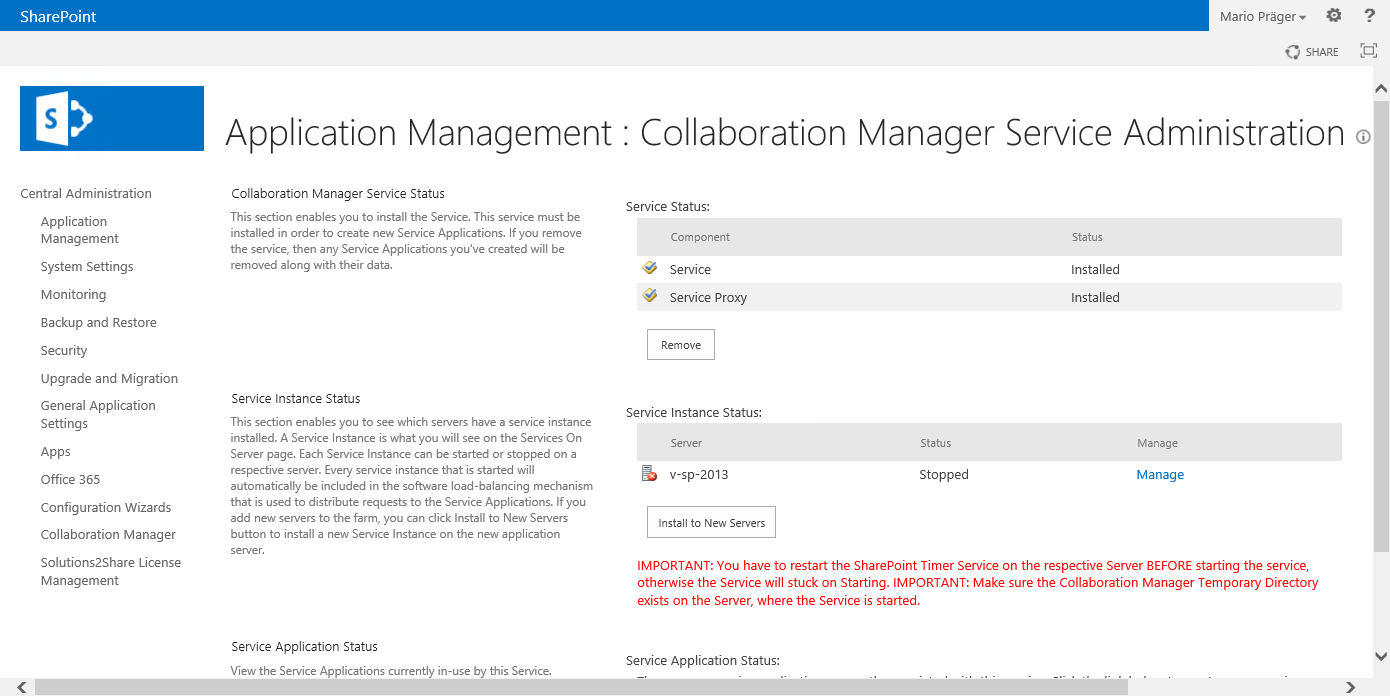
Scroll down to Service Application Status and press the hyperlink "Manage Service Applications".
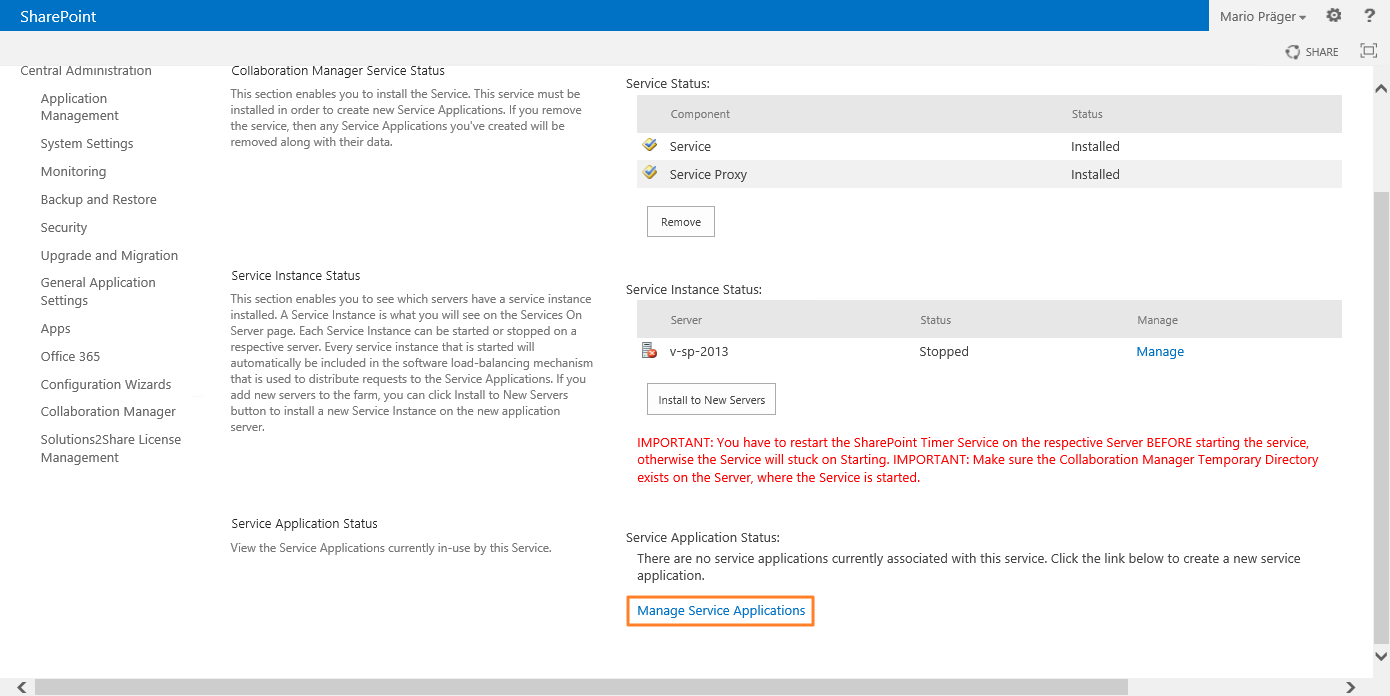
Now you are on the "Manage service application" page. Please hover over the "New"-Button.

Please press the Button "CollaborationManager Service" in the context menu of the new menu.
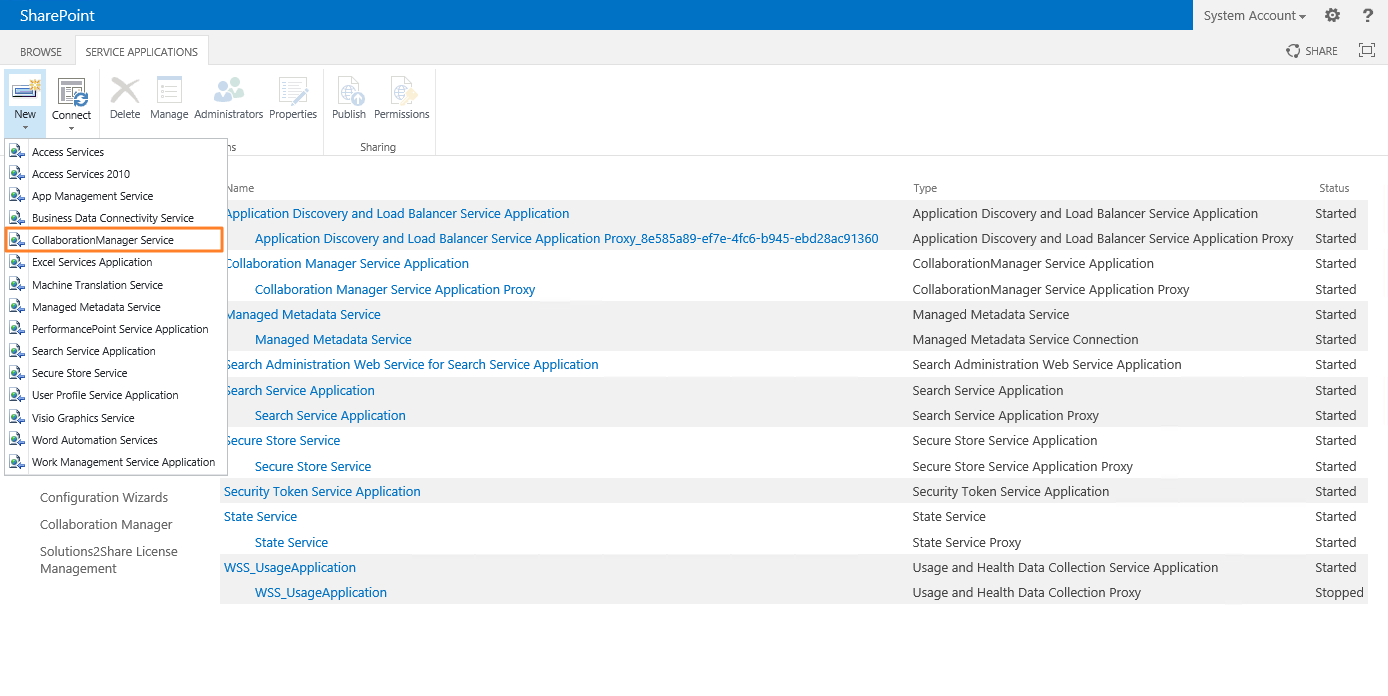
A new window "Create New Collaboration Manager Service Application" will be shown.
Please fill in the following data.
Service Name: Collaboration Manager Service Application
Application pool name: CMAppPool
Please select the Farm Administrator in "Configurable". (If you are not sure if you have the right account, please check under security, if you have selected the farm administrator account.)
Please check "Include in Default Proxy Group" and press the OK-Button (Attention! - if you manage your serviceconnections for the web applications on your self, please read the tab Service Connections)
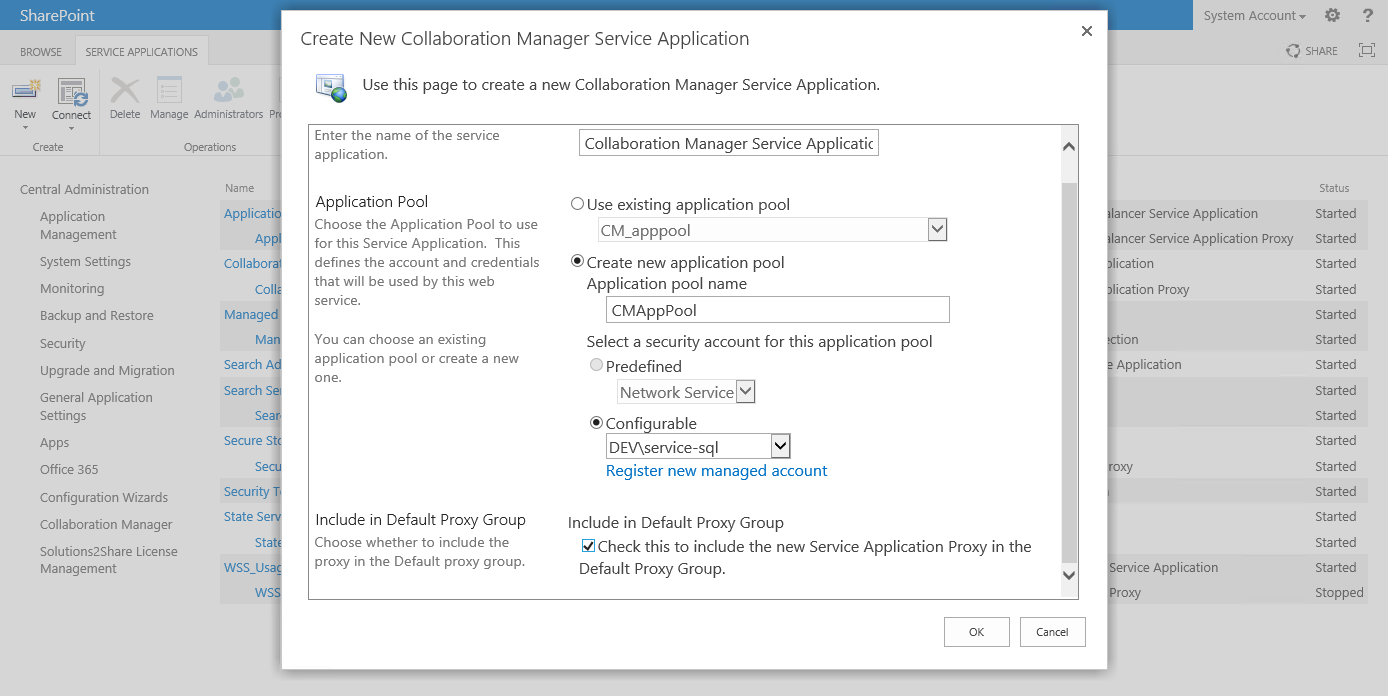
After finishing with the OK-Button, SharePoint creates a new "Collaboration Manager Service Application". Please check in the list if you can see the entry below in your environment.
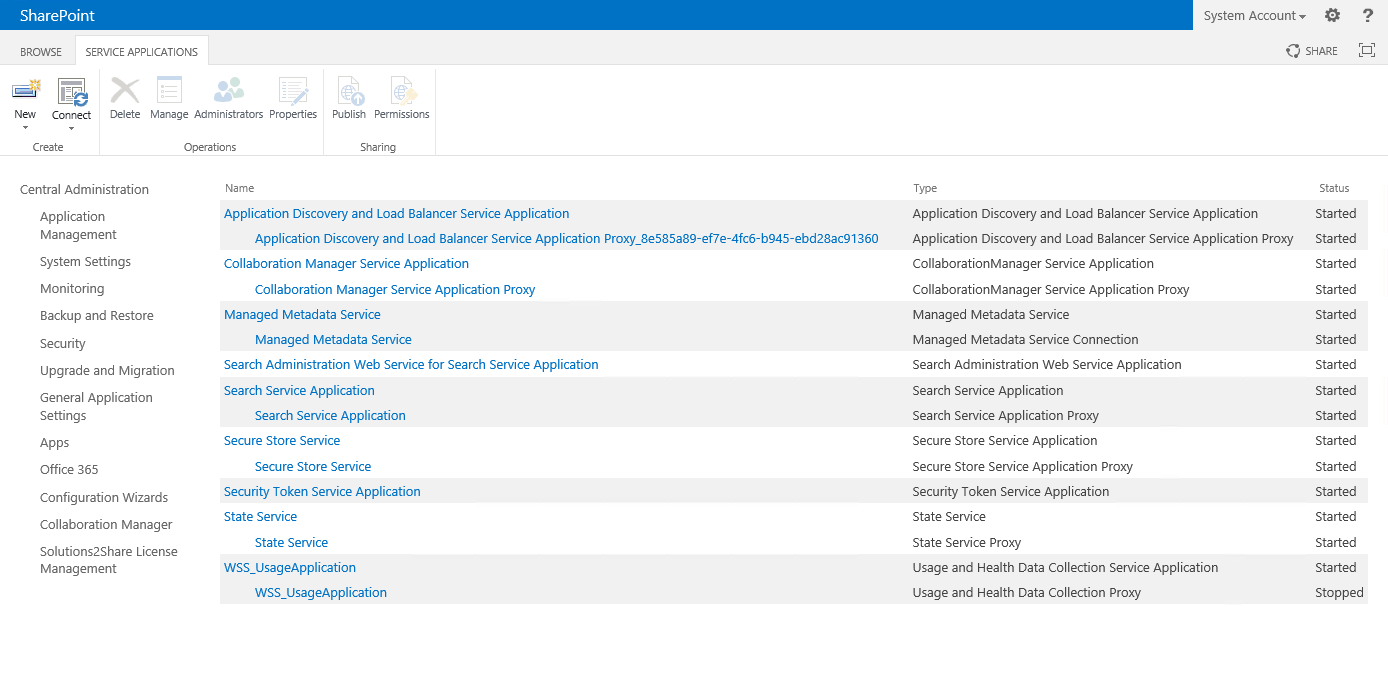
Please go to the Collaboration Manager settings page with the button in the left navigation called Collaboration Manager and press the hyperlink "Manage Service".
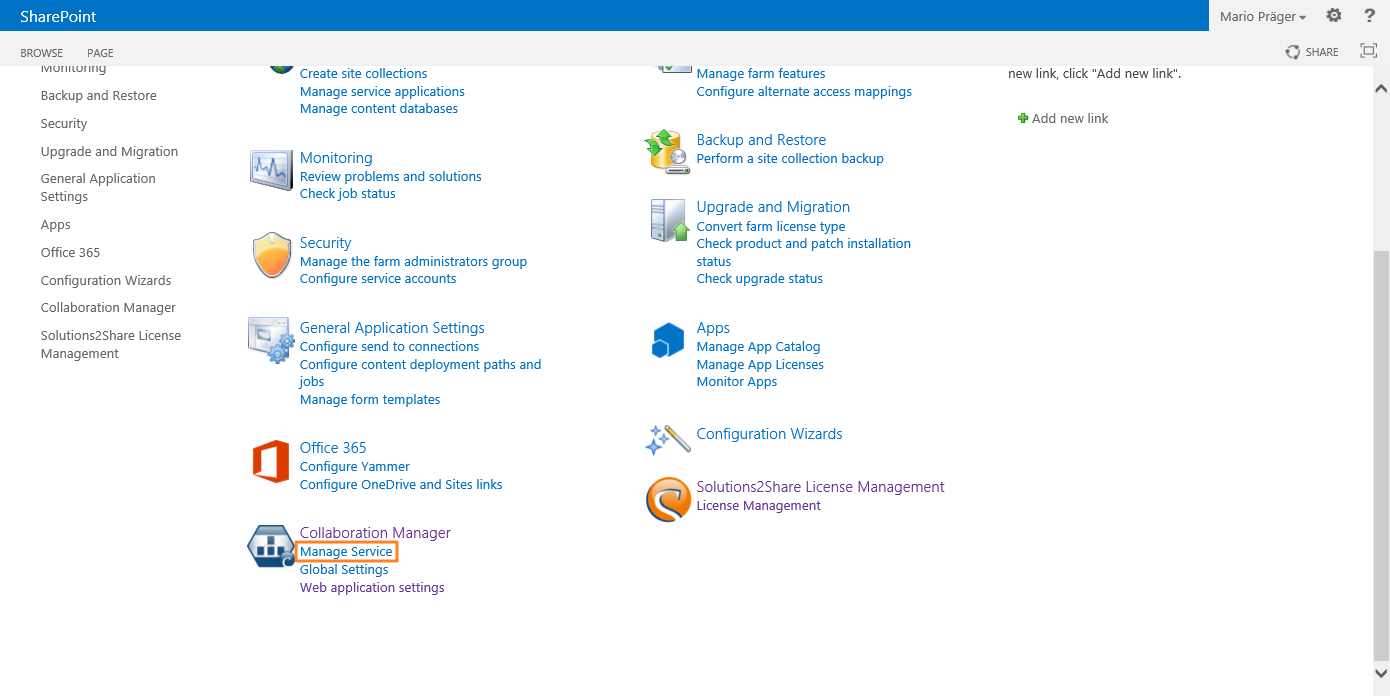
Now press the "Activate" Button to start the Service Instance.
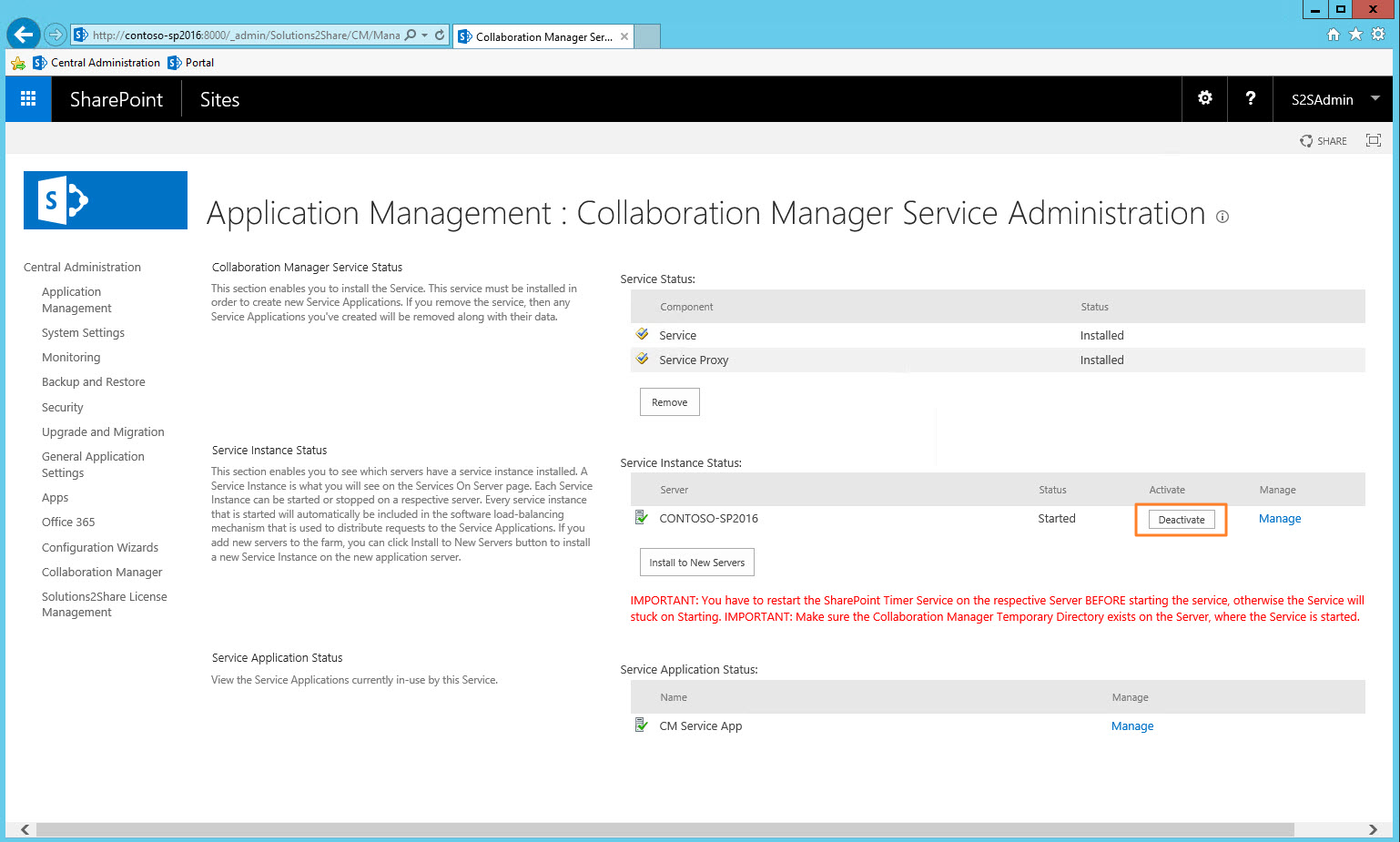
Now go back to the Manage Service tab.
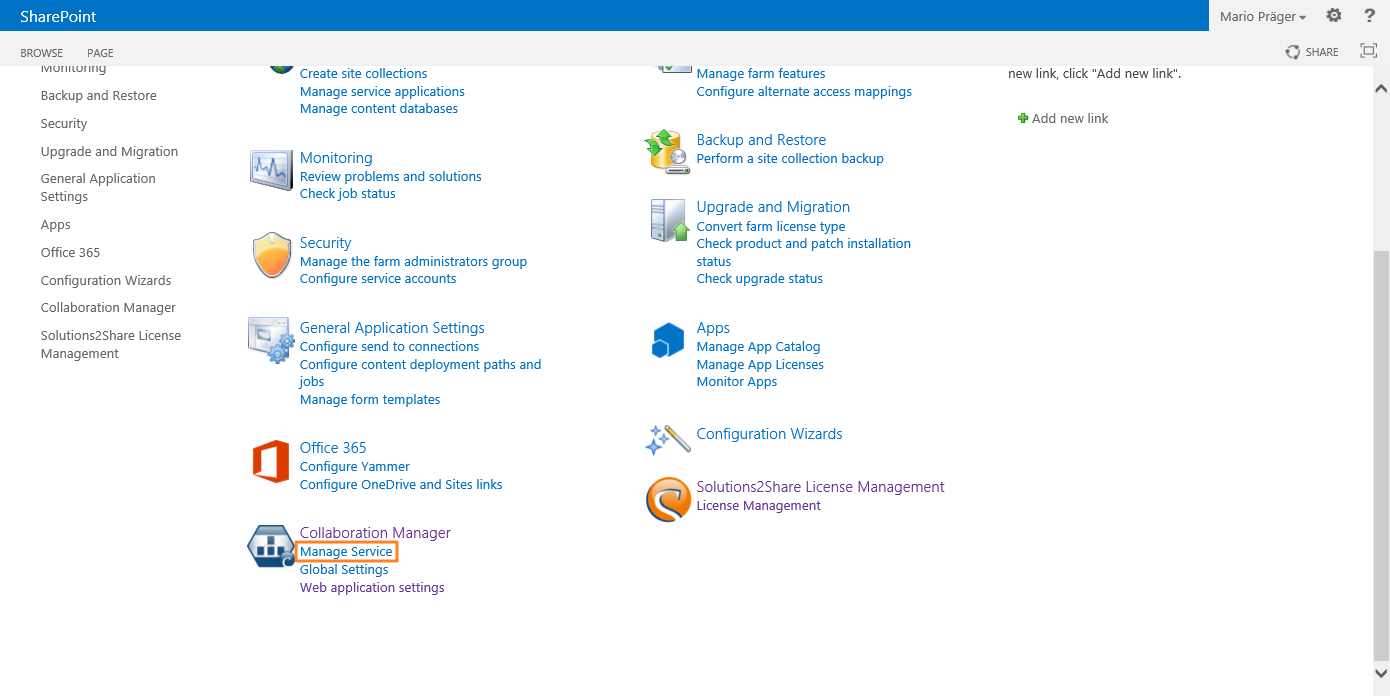
Please check that the Service Instance Status is "Started" and if there is a Service Application entry below.
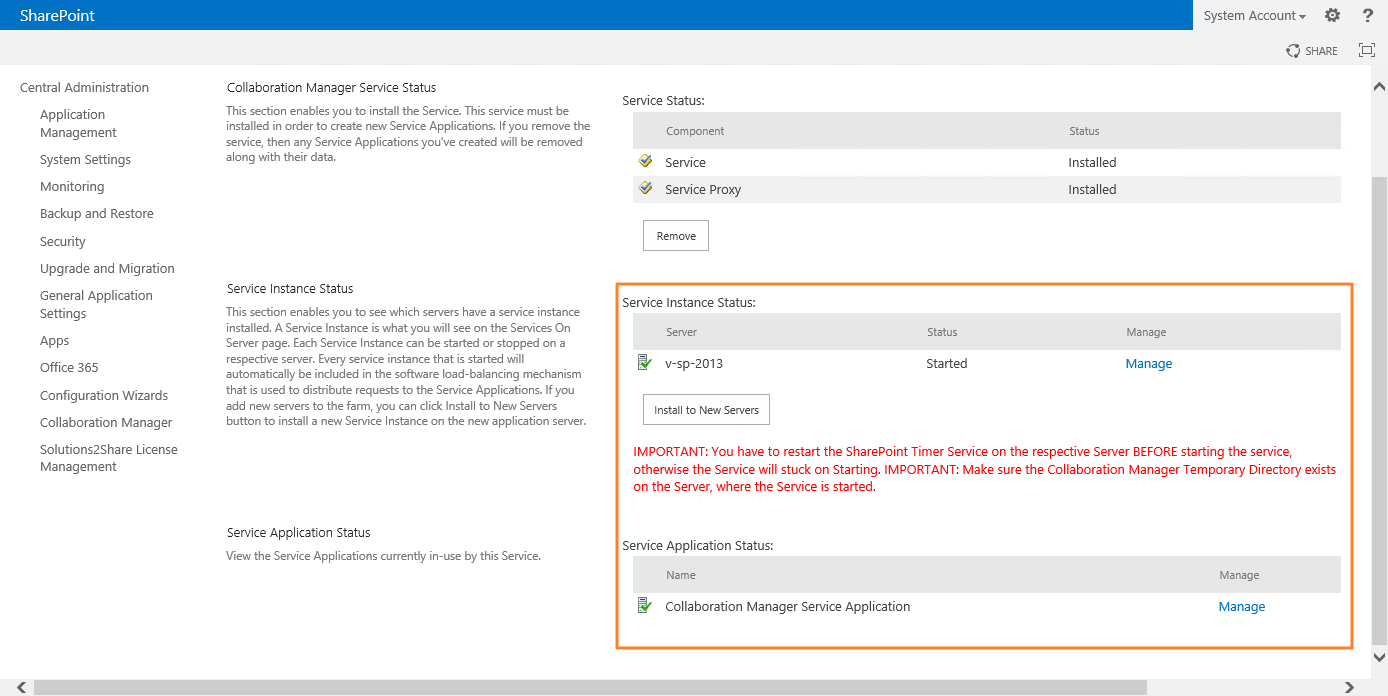
The installation of the Collaboration Manager Services is now successfully completed.