Installation
1.Preparation
Before you can start with the installation of the product you have to be preparing some actions.
Download all required files and documentation
On the website www.solutions2share.net you can download all required files:
- Solutions2Share – Liveticker – Installation - English.pdf
- Solutions2Share – Liveticker– Documentation - English.pdf
- Solutions2Share. Liveticker.zip
Note: Before you can use the product you have to install the License Management of Solutions2Share.net. More information you can find on our website: http://www.solutions2share.net/de-de/SitePages/Products/LicenseManagement.aspx
2.Installation
To install the LiveTicker of Solutions2Share unpack the ZIP file "Solutions2Share.Liveticker.zip" on your SharePoint-Server.
The following files should now be available in the directory:
Directory
- de-DE
- Setup.resources.dll
- en-US
- Setup.resources.dll
- Resources
- EULA.rtf
- Solutions2Share.LiveTicker.wsp
- CodePlex.SharePointInstaller.CommandsAPI.dll
- commands.xml
- log4net.dll
- Setup.exe
- Setup.exe.config
- SharePointInstaller.log
- Solutions2Share _Installer_Logo_banner.png
Please run the file "Setup.exe" on your SharePoint-Server. The following dialog should now be visible.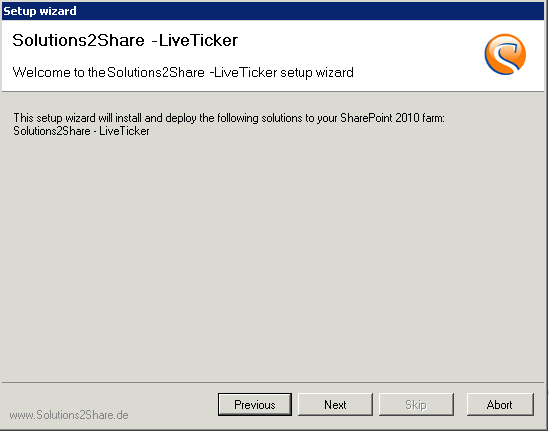
Please confirm the dialog with the "Next" button. The program will now automatically check whether all needed components are installed and started. If this is the case, you should see the following dialog: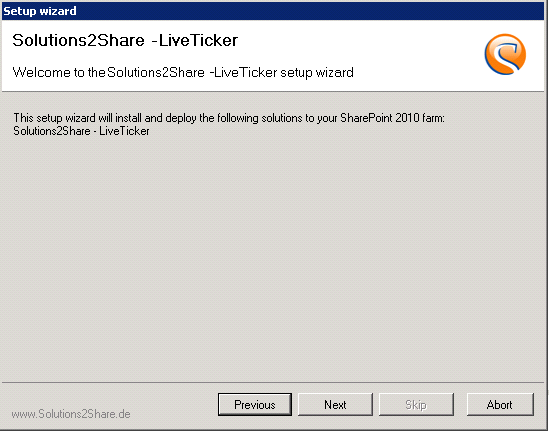
Please confirm this dialog with the button "Next". The program now checks whether this solution is already installed and if the installation file is available.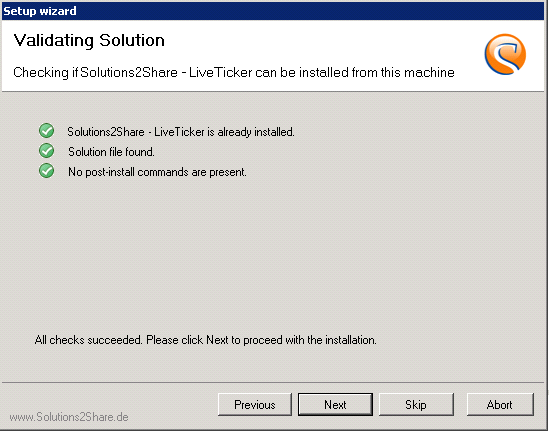
Please confirm this dialog with the "Next" button. To install the solution please agree to the license agreement. Please read them carefully and confirm using the checkbox "I accept the terms in the License Agreement". 
To continue with the installation, confirm the dialog with the "Next" button. The program now offers you the location in SharePoint, where the installation is possible. Please tick the WebApplicationen of their choice. 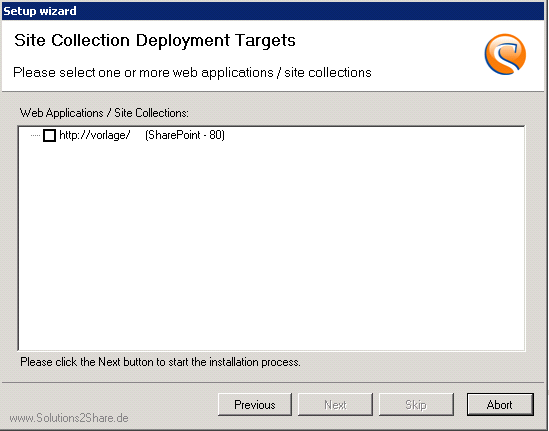
To continue with the installation, confirm the dialog with the "Next" button. The program completes the installation now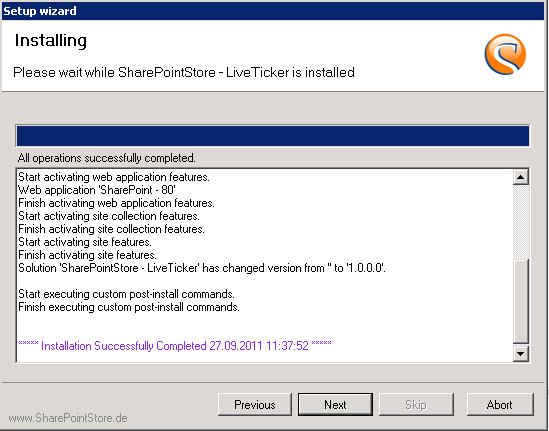
Please check the monitor screen for possible error messages. If no errors occurred, confirm the dialog with the "Next" button.
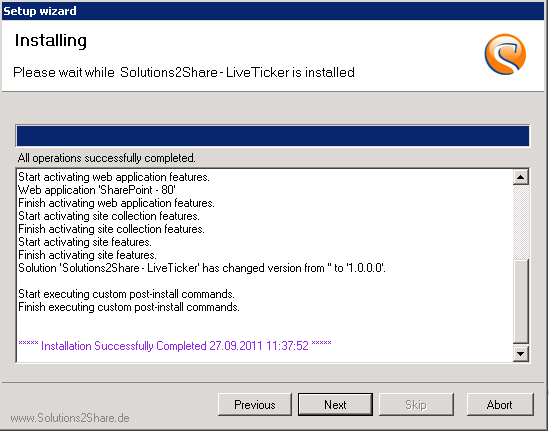
The program now lists a summary of the installation again. To complete the installation, please confirm the dialog with the button "Close".
The installation is now successfully completed.
Review
Just to make sure that the installation was really successful, please navigate to a SharePoint page and check the website collection features, whether the feature called "Solutions2Share – LiveTicker Webpart" is listed.![]()
To use the product, please activate the feature.
3.Deployment Information
During the installation of the solution some files will be copied in the SharePoint directory (SharePointRoot). To prevent problems with bigger environments, all relevant files features and resources are listed below:
Files, which will be copied to the SharePoint directory:
14 (SharePointRoot)
- Template
- CONTROLTEMPLATES
- Solutions2Share
- LiveTicker
- AvailableListControl.ascx
- Features
- LiveTicker_Lists
- Tickerelements
- Elements.xml
- Schema.xml
- Tickerelements-Instance
- Element.xml
- Feature.xml
- LiveTicker_Webpart
- LiveTicker
- Elements.xml
- Liveticker.webpart
- Feature.xml
- Images
- Solutions2Share
- LiveTicker
- icon_35x35-nt.png
- icon_48x48-nt.png
- Resources
- Solutions2Share_LiveTicker.en-US.resx
- Solutions2Share_LiveTicker.de-DE.resx
- Solutions2Share_LiveTicker.resx
Files, which will be copied in the Global Assembly Cache:
- Solutions2Share.Solutions.LiveTicker.dll