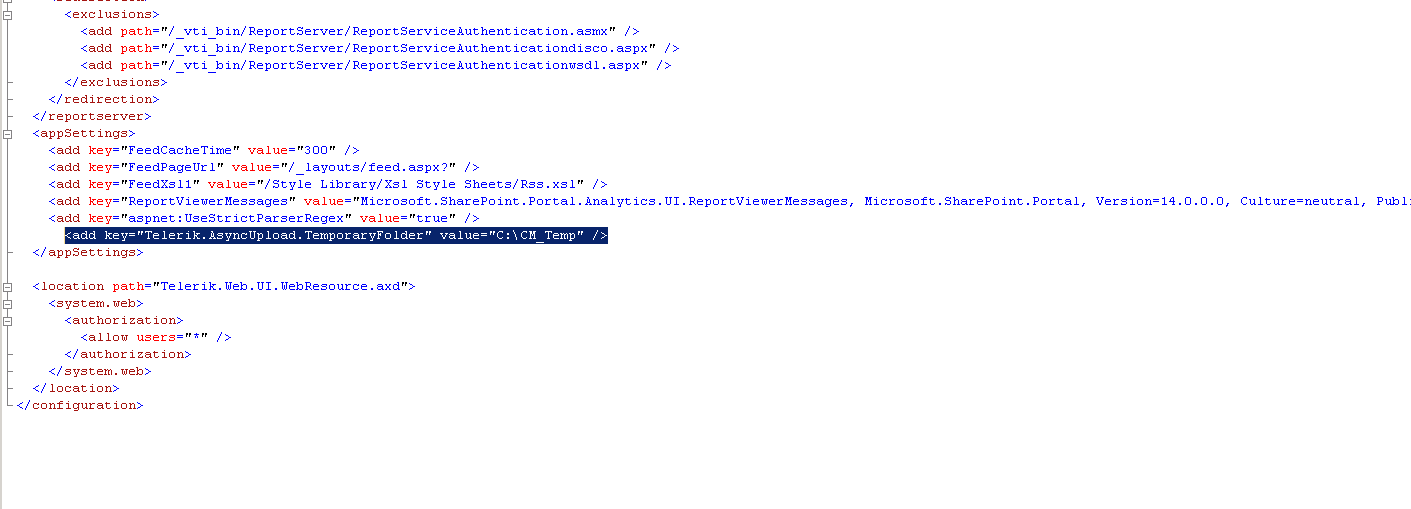Additional settings for versions ≥ 2.1
Important!
In this part, i will only explain how to avoid issues with the update to Collaboration Manager version 2.1.x.x and the CM Logo Field
Please open the IIS Manager and navigate there to your Web Application. With a right click select the "Explore" submenu item. 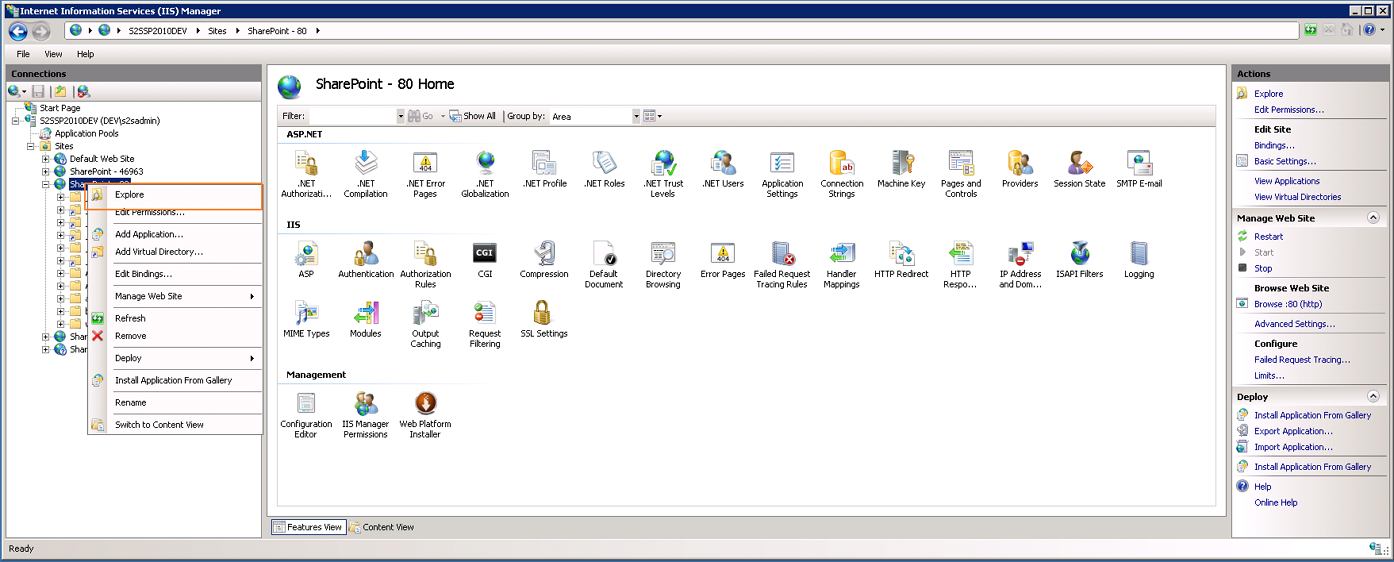
Please create the folder "App_Data"
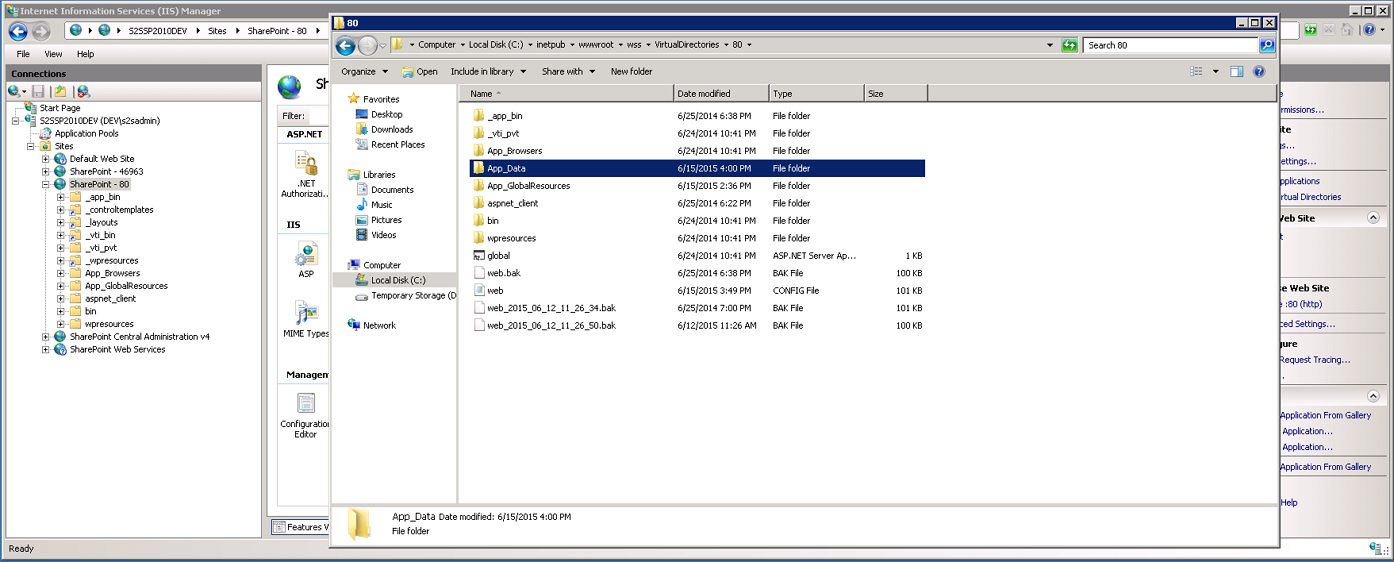
Please create the folder "RadUploadTemp"
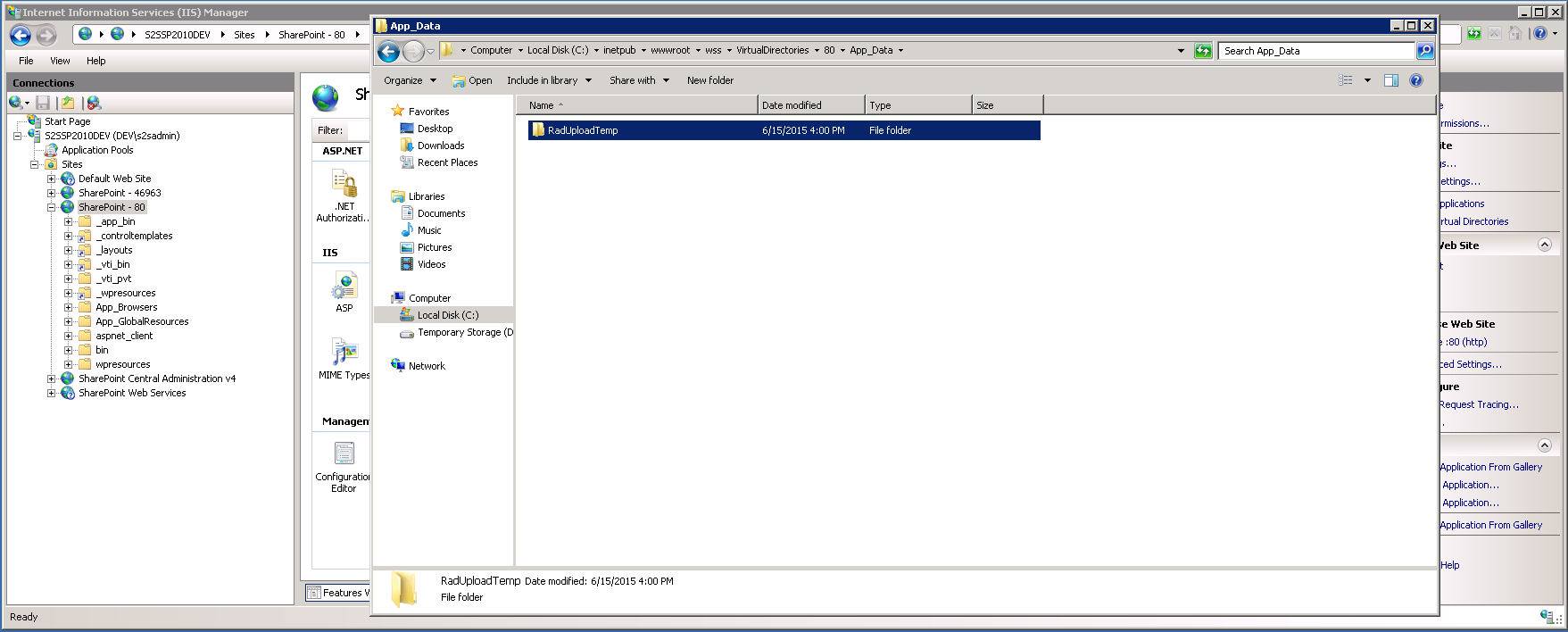
Navigate to "Properties" with a right click on the folder.
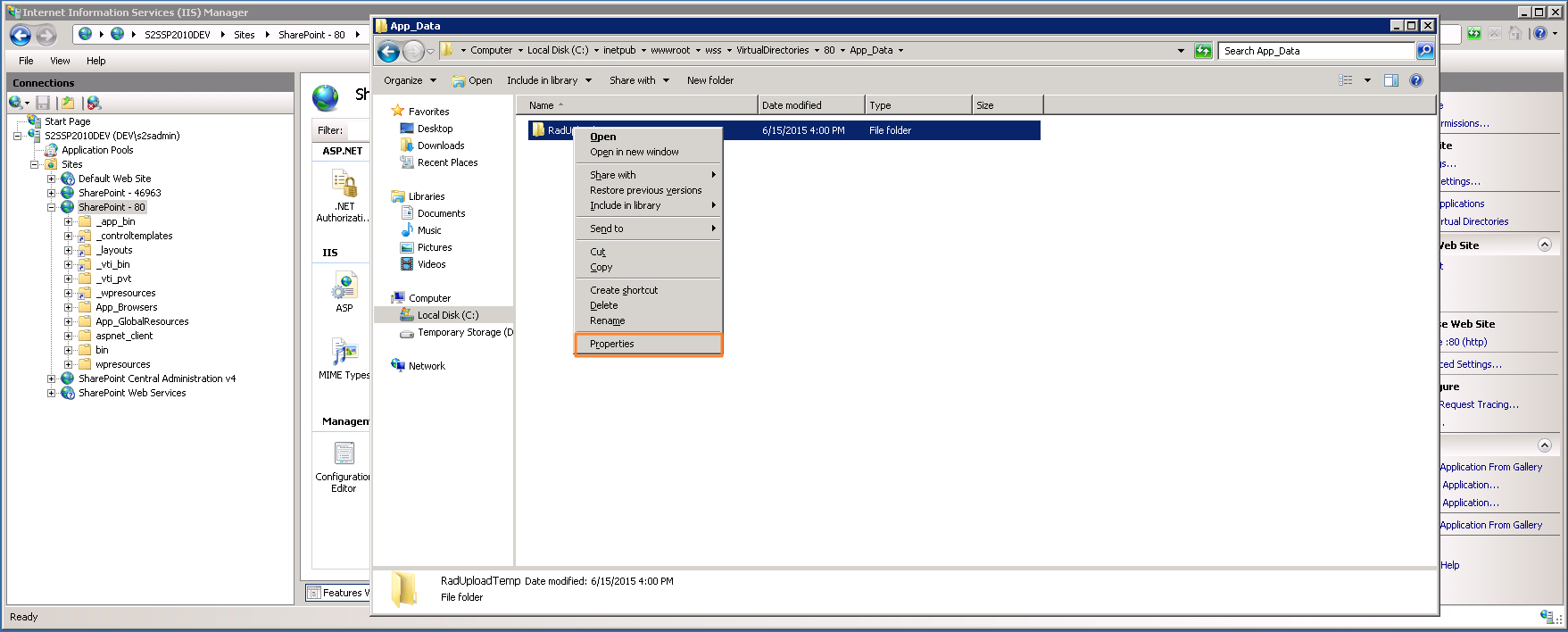
Select "Security" and than "Edit".
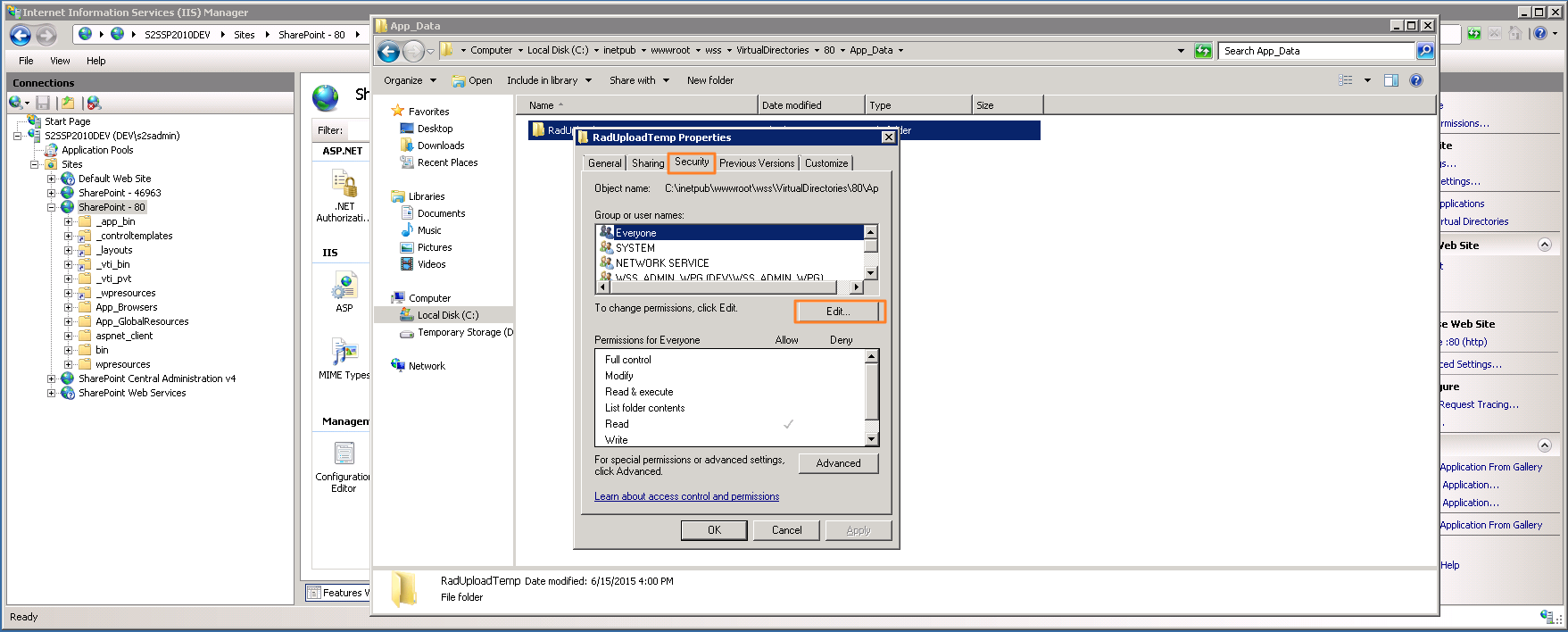
Select the "Add" - Button.
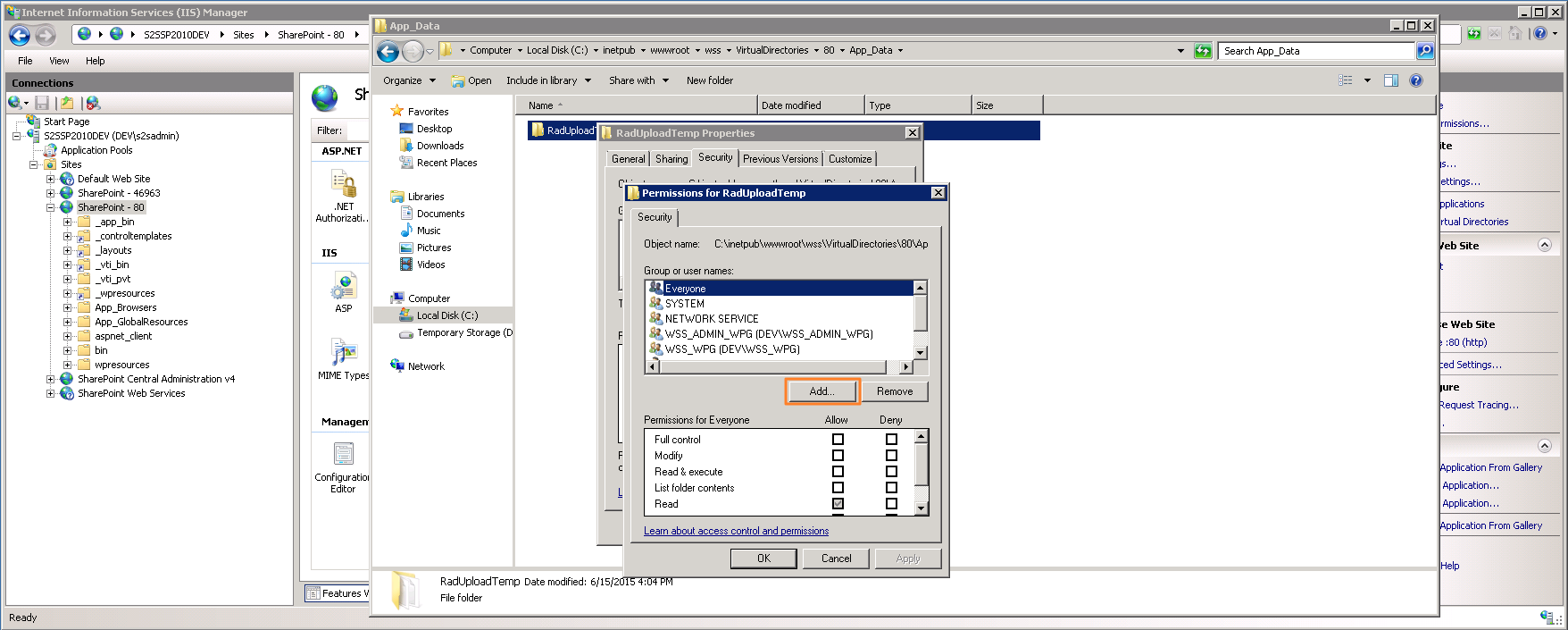
Now you have to insert the WebApplication Pool Service Account.
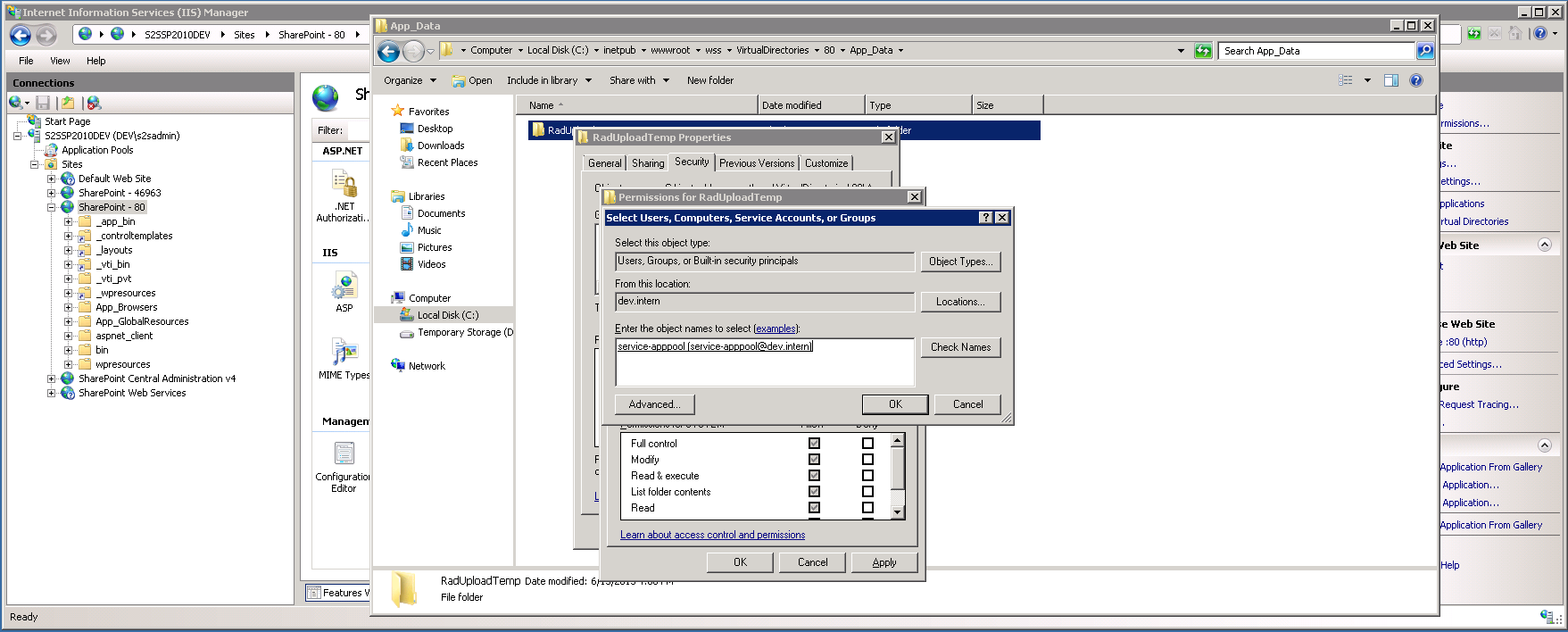
Please grant the "Modify" permission.
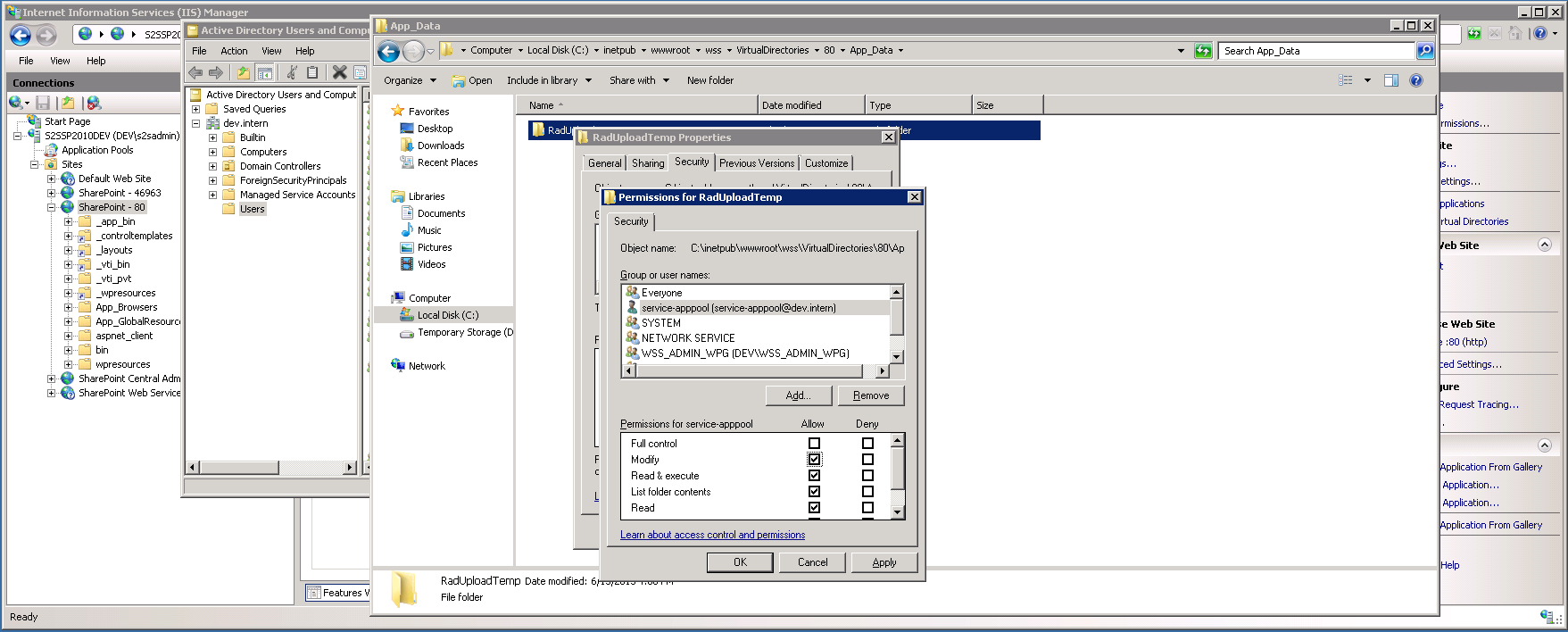
After that everything should work. To confirm please navigate to your template library. Select a template with the edit form.
Now the edit form should be displayed correctly. Please try to select a picture file in the logo section. If there is a green point after the selection, everything is okay now an the update is completed.
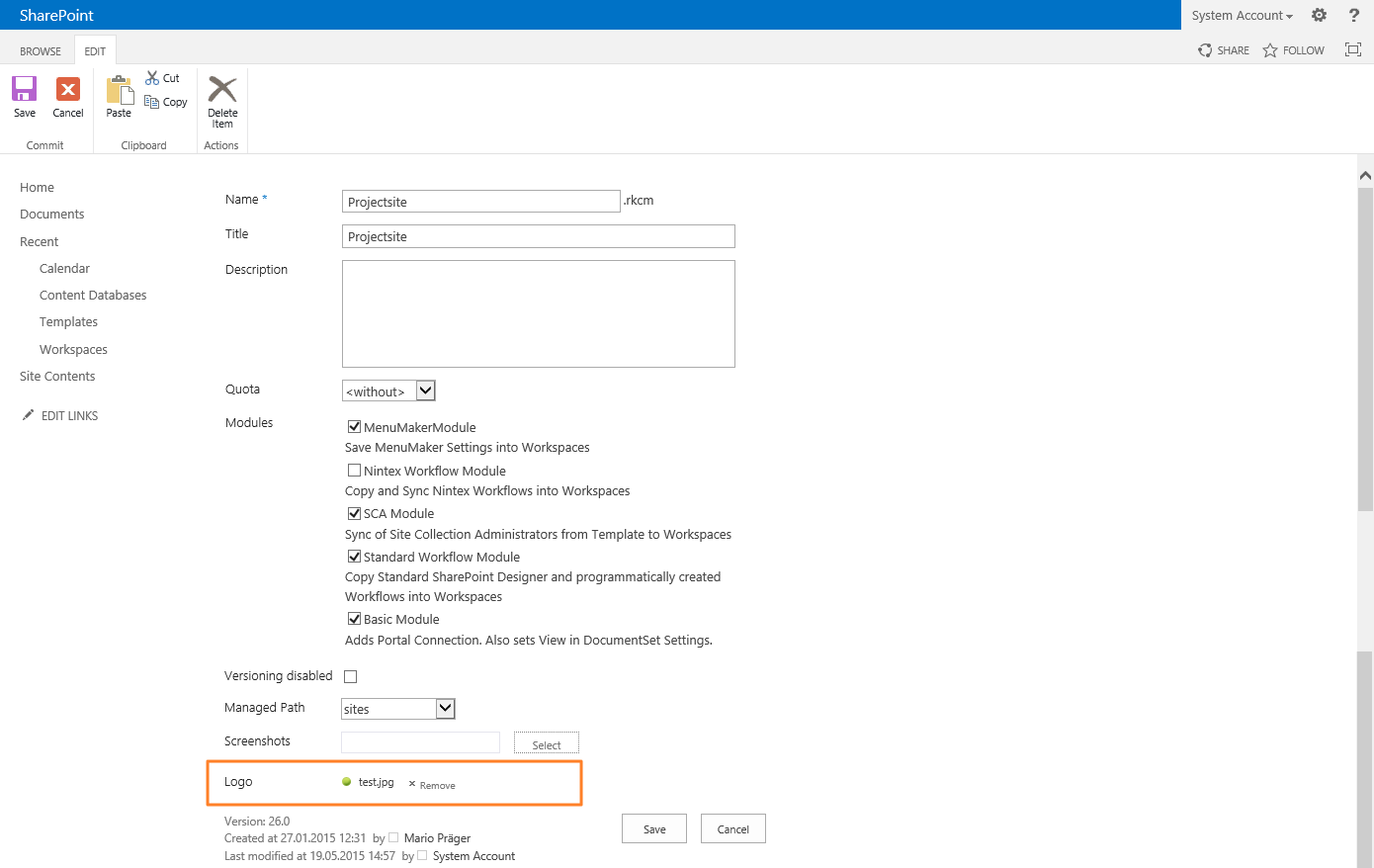
After the update and the activation of the collaboration manager please confirm that these two entries are available in the web.config
<add name="Telerik_Web_UI_WebResource_axd" path="Telerik.Web.UI.WebResource.axd" verb="*" type="Telerik.Web.UI.WebResource, Telerik.Web.UI, Version=2015.1.225.45, Culture=neutral, PublicKeyToken=121fae78165ba3d4" />
<location path="Telerik.Web.UI.WebResource.axd">
<system.web>
<authorization>
<allow users="*" />
</authorization>
</system.web>
</location>